We might face issues like we are in the mood to watch a movie or listen to music but alas.!! at that moment our PC speaker’s sound gets distorted or crackling and then we try to plug in properly or restart the Laptop…but ended up with the same… But you won’t be disappointed if you follow the steps…
Firstly right-click on Start Menu then Click on device manager.
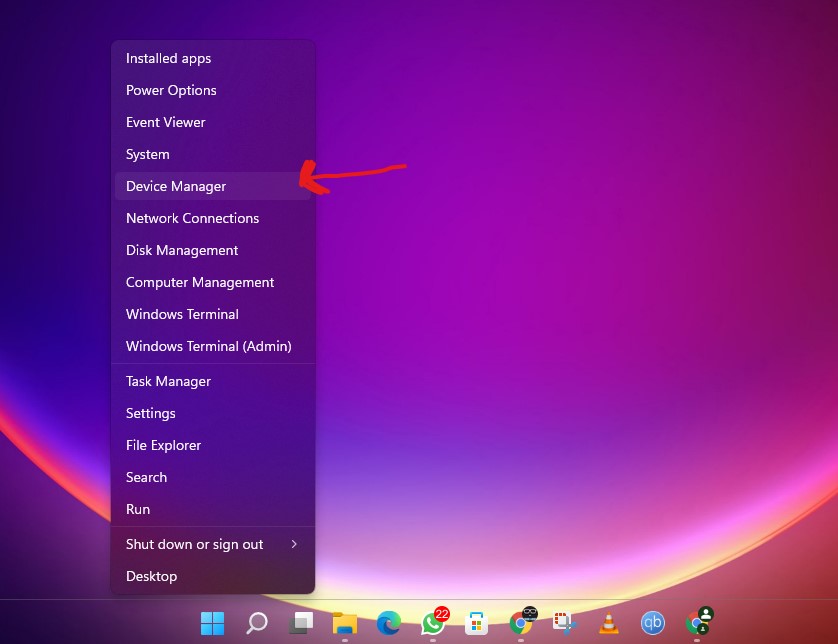
After opening you have to expand sound- video and game controllers and right-click on the Real tech driver option and then on update driver.
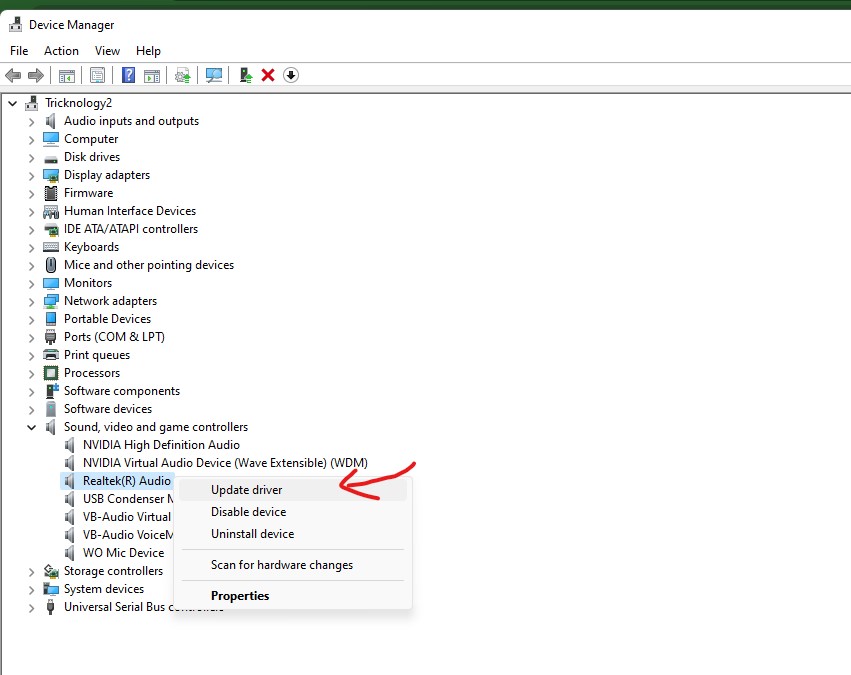
After these steps just click on browse my computer for drivers
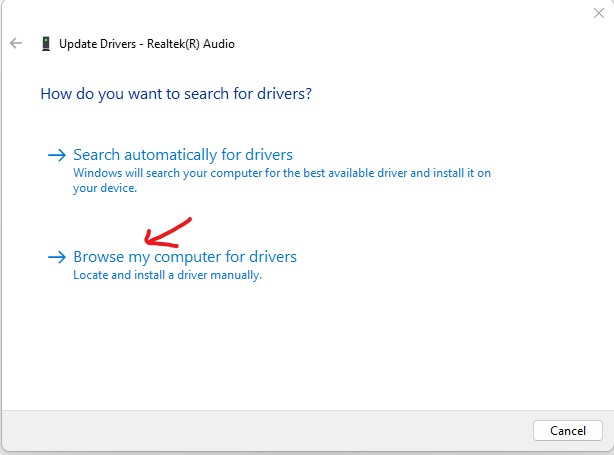
Then click on let me pick from a list of available drivers on your computer.
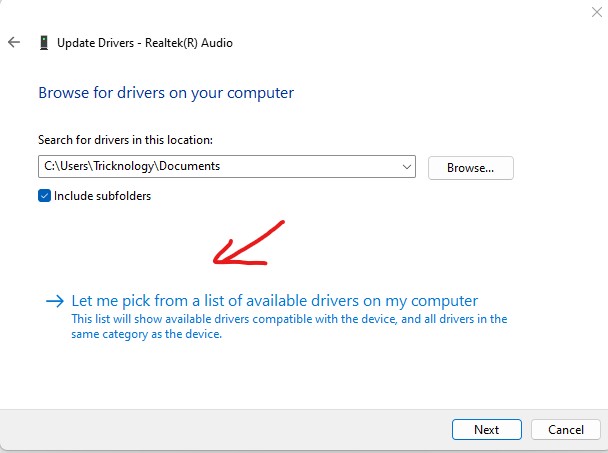
Then select High definition audio device option and click on next then yes.
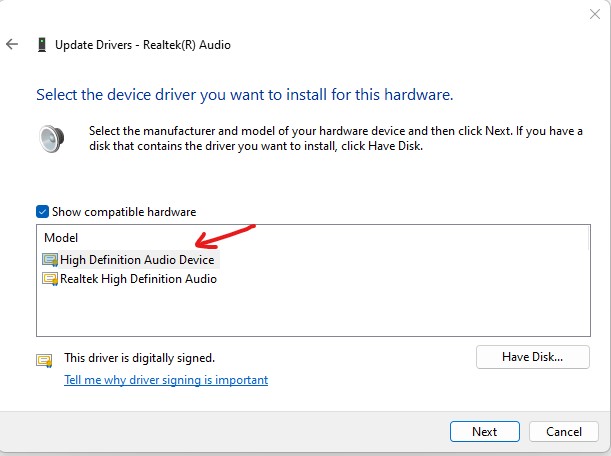
After installation, you just need to restart your computer.
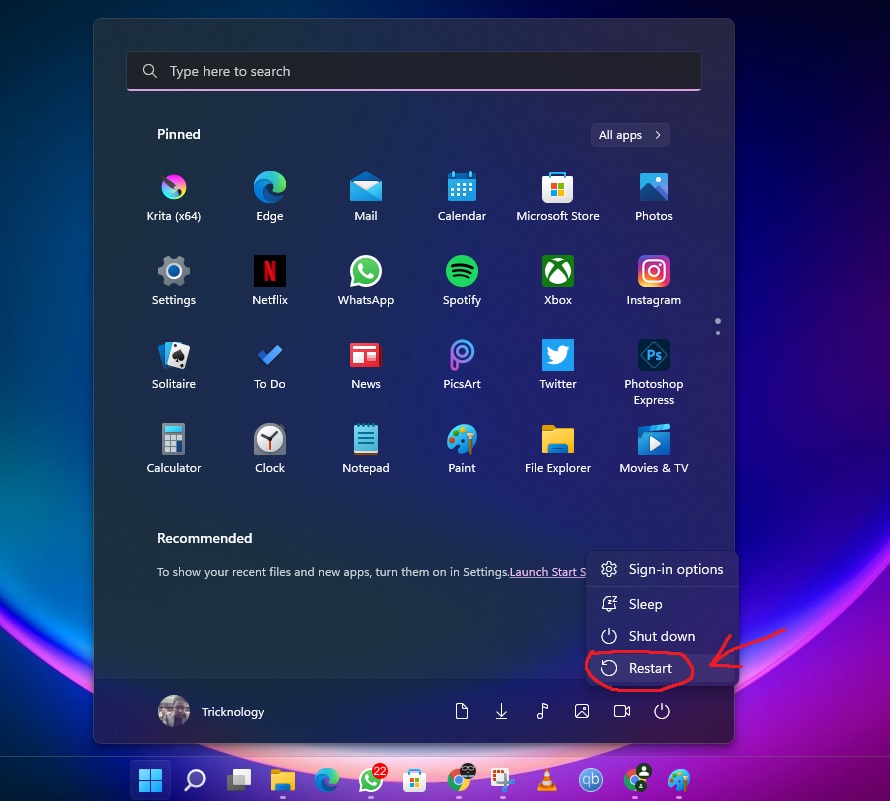
After done open the Start Menu and type MMSYS.CPL then hit the Enter button.
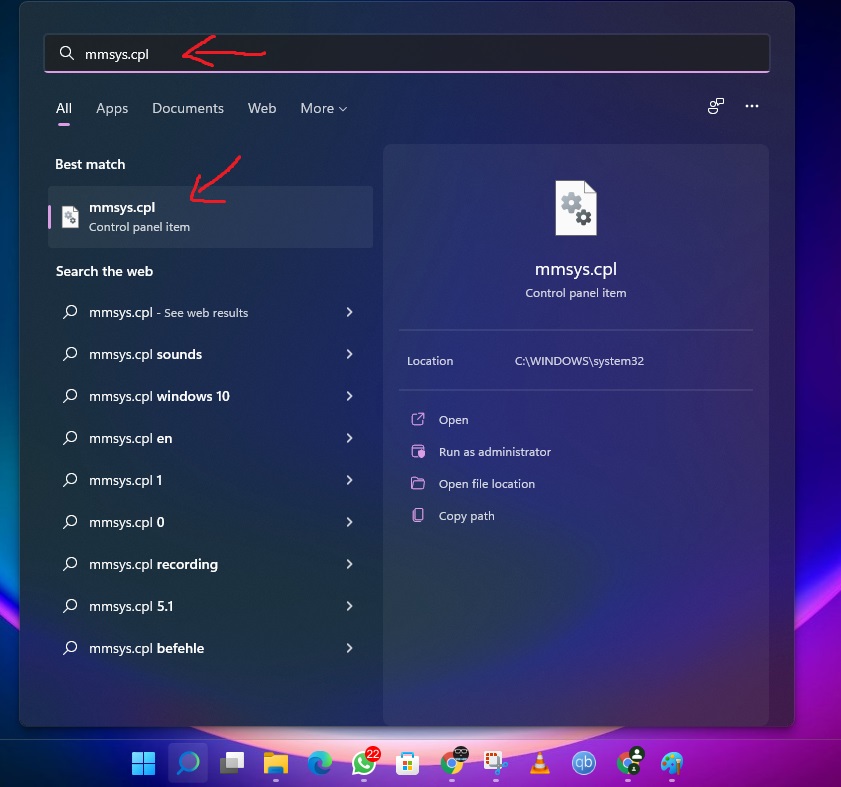
Here you will get a Speaker option under the playback recording sound communication option, just double click on that
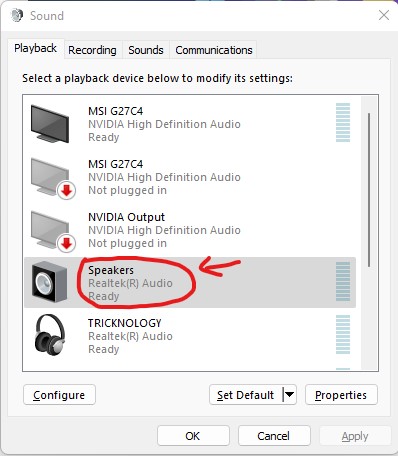
Then click on disable all the enhancement under the Enhancement tab.

After this go to advance and select 16bit DVD quality (by default) then click on apply and ok.
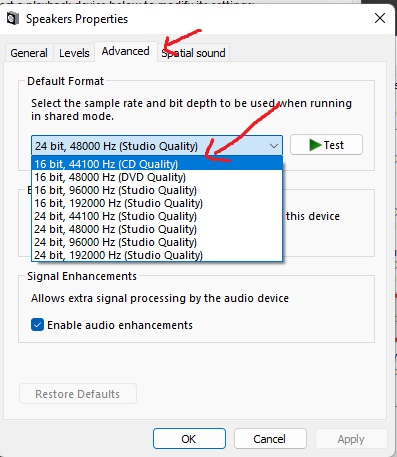
If your problem still exists then right-click on Start Menu and Click on settings.
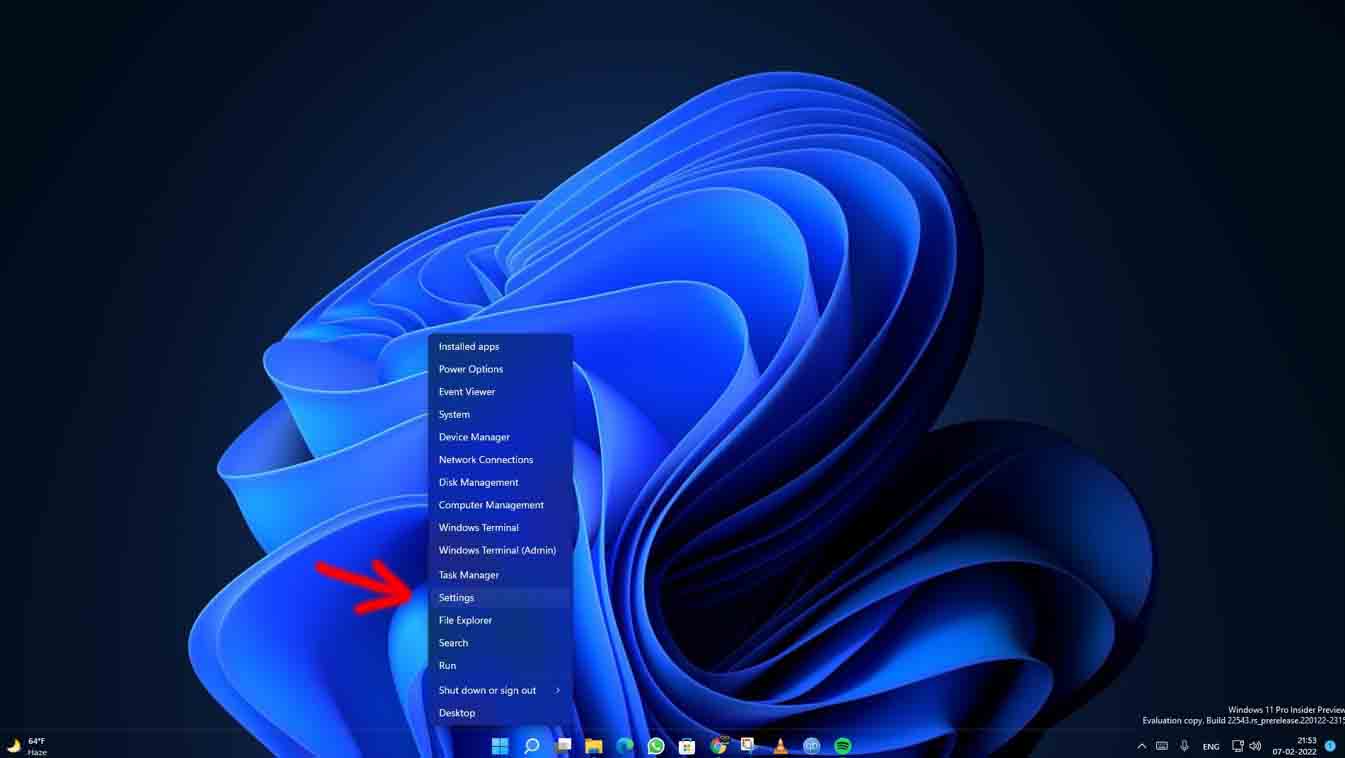
Then goto the system and on the right side click on troubleshoot.
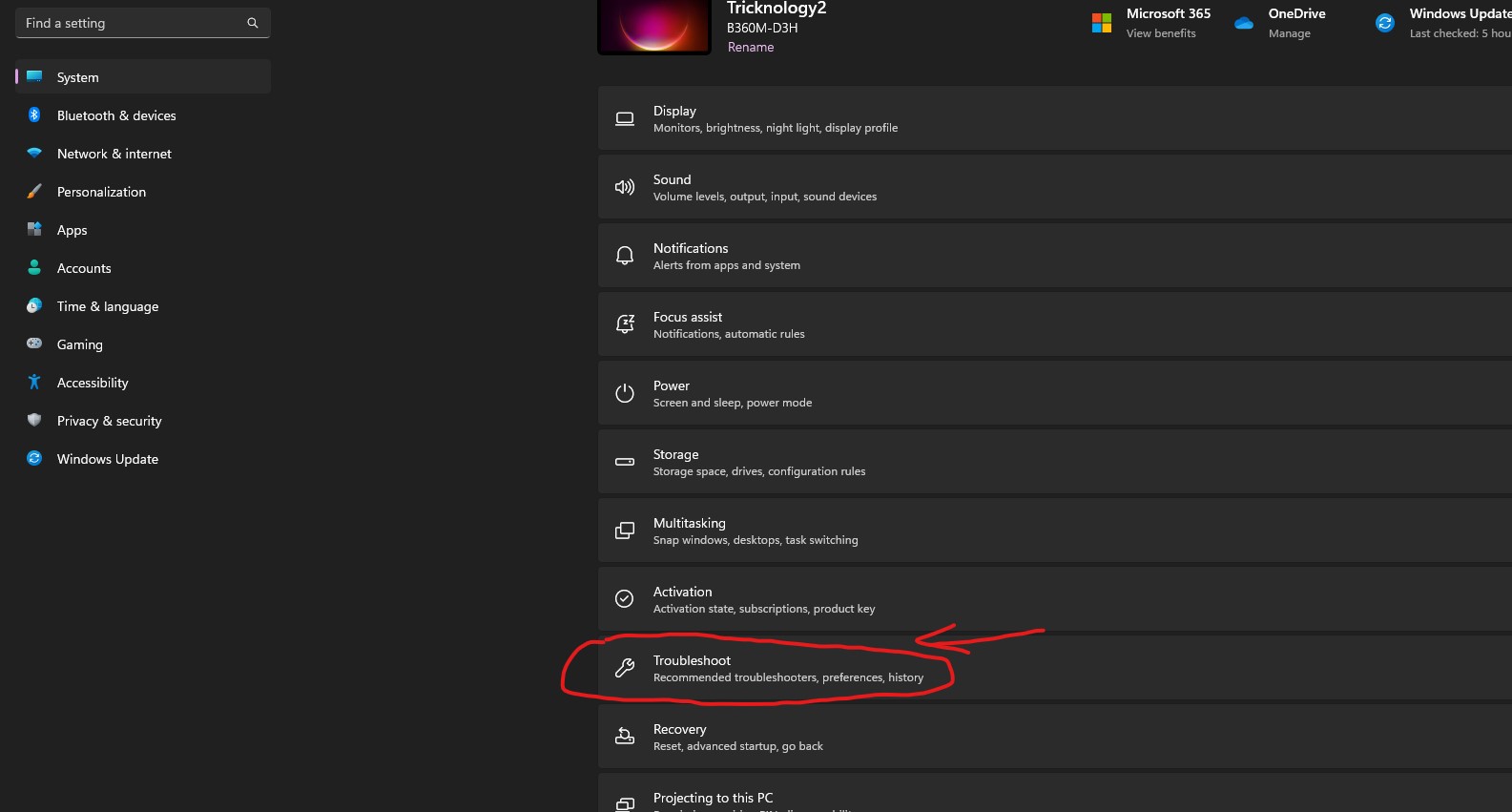
after that click on other trouble shooter under troubleshoot.
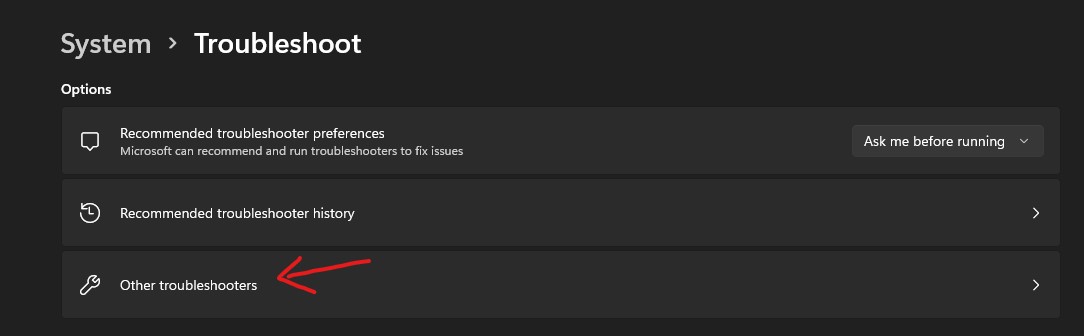
then click on run beside of playing audio after that it’ll detect the problem and fix it automatically…
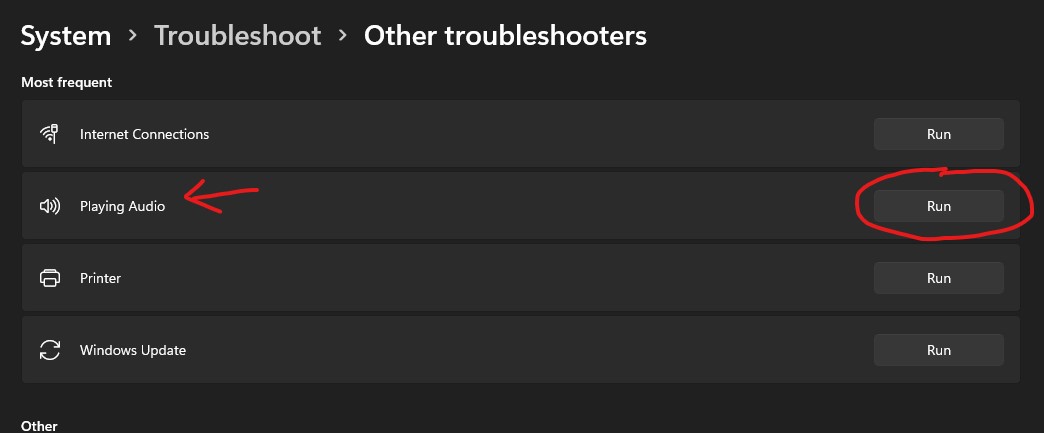
Here is my video on that problem…you can also watch if you are willing no disturbance over enjoyment.


