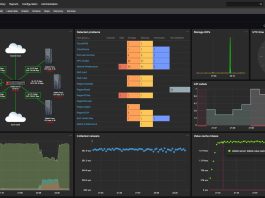For large networks, installing software on multiple networked PCs can be a labor-intensive process, especially in environments that lack a centralized management system such as Active Directory. But suppose you could configure your own internal software signpost — where users could browse, download and install approved apps with a click?
In this guide, we’ll take you through creating a graphical software server for your LAN (Local Area Network) using open-source tools with a lightweight web interface like Gnome. Suitable for managing a small office, classroom or home lab, this solution enables you to host software installers on your own server and serve them up through a clean browser-based interface, and, if necessary, automate silent installations.
No expensive licenses, no dependency on the internet—just a simple, effective, fully customizable internal software repository that can work on all Windows PCs on your network.
Let’s get started!
Install ISS(buil-in on Windows Server)
Open server Manger > Add Roles > Web Server(IIS)
Install IIS + Default Web Site
Create Web Page for Software List: (Indext.html)
<!DOCTYPE html>
<html>
<head>
<title>Tricknology Software Portal</title>
<link href="https://cdn.jsdelivr.net/npm/[email protected]/dist/css/bootstrap.min.css" rel="stylesheet">
</head>
<body class="p-4 bg-light">
<div class="container">
<h1 class="mb-4">Tricknology Software Downloads (Internal)</h1>
<div class="card mb-3">
<div class="card-body">
<h5 class="card-title">Google Chrome</h5>
<p class="card-text">Web browser</p>
<a href="software/ChromeSetup.exe" class="btn btn-primary">Download</a>
</div>
</div>
<div class="card mb-3">
<div class="card-body">
<h5 class="card-title">VLC Player</h5>
<p class="card-text">Media player</p>
<a href="software/vlc.exe" class="btn btn-primary">Download</a>
</div>
</div>
<!-- Add more as needed -->
</div>
</body>
</html>
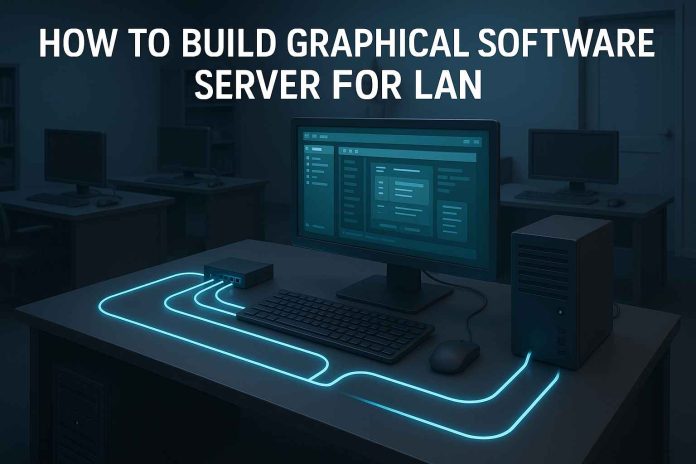
![Build File Storage Server for Small Company [Ubuntu + Webmin]](https://tricknology.in/wp-content/uploads/2025/05/image-22_11zon-265x198.jpg)