Generally, Windows 11 allows by default administrator account but you can disable or enable easily using command or else GUI(graphical user interface) mode.
So here are the steps to Enable or Disable Built-in Administrator Account in Local User and Groups:
Go to the start menu and type lusrmgr.msc and press Enter.
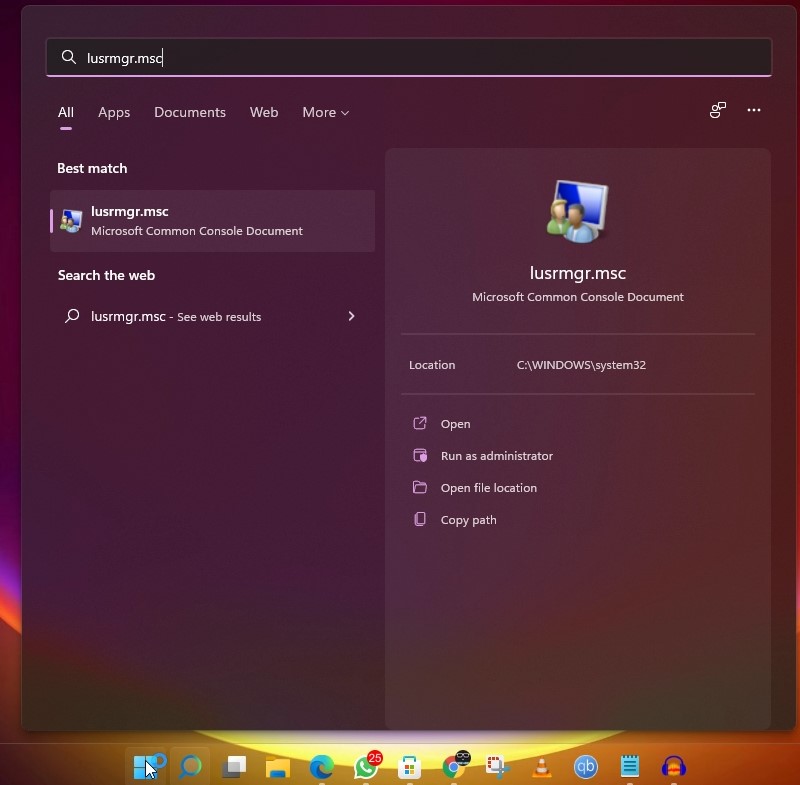
Now click Users and double click on the Administrator account
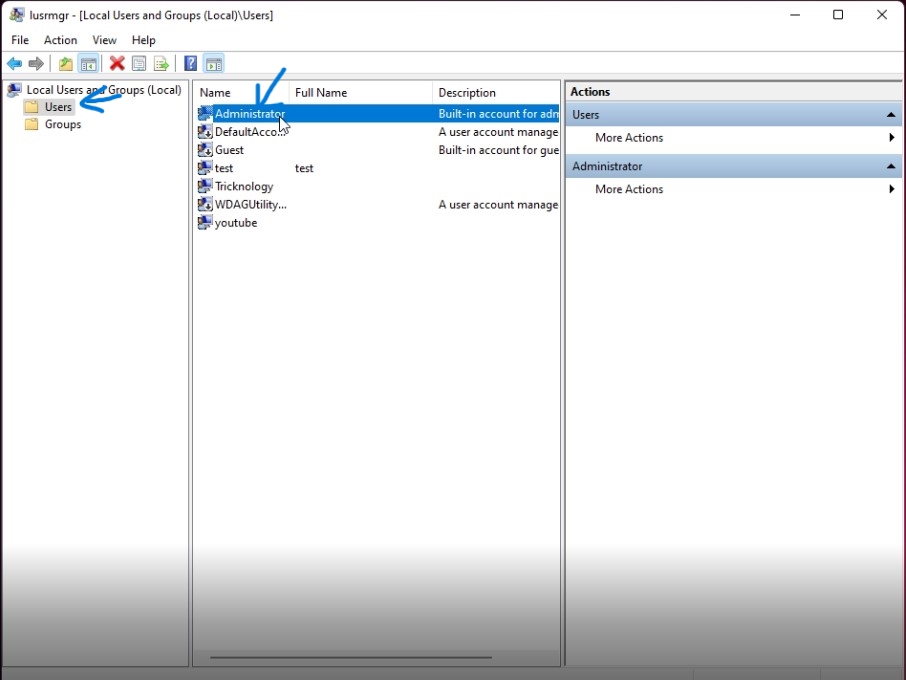
Now select the “Account is disabled” and click on Apply and OK
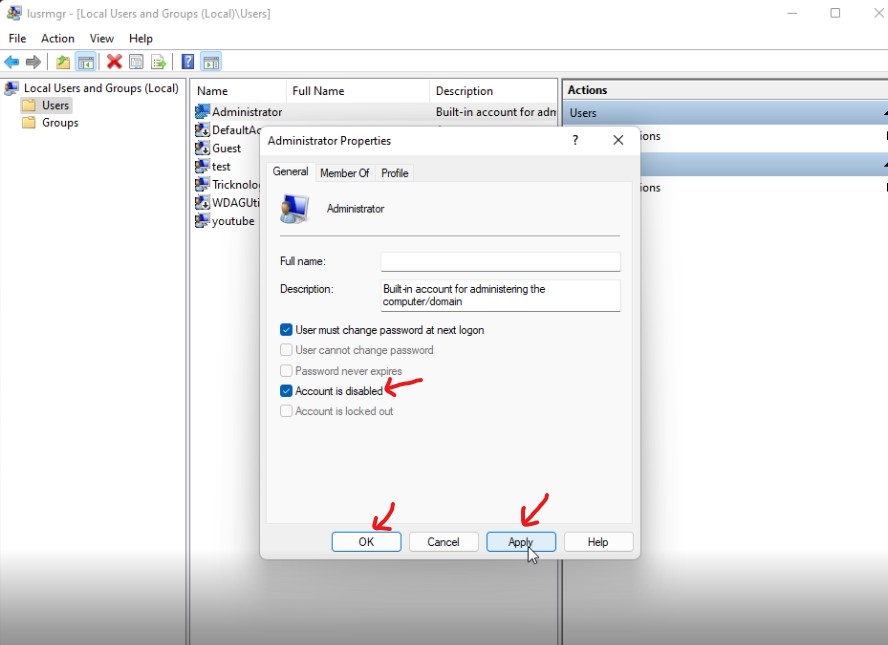

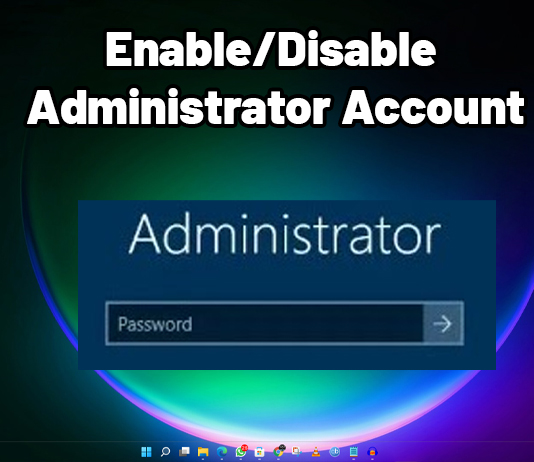


![How To Fix Windows 11 Slow Boot and Start-up Problem[Solved]](https://tricknology.in/wp-content/uploads/2024/10/slowwindows11bootPROBLEMFIXED-265x198.jpg)