Are you frustrated because your mouse scroll is not working on your Windows 11 PC? Don’t worry, you’re not alone. Many Windows 11 users have reported experiencing this issue, and it can be frustrating when you can’t scroll up or down.
In this article, we will discuss four different methods to fix the mouse scroll not working issue on Windows 11.
Solution 1: Reconnect Mouse
The first and easiest method is to reconnect your mouse to your computer. Simply unplug the USB receiver or cable and plug it back in. This will refresh the connection between the mouse and the computer and may resolve the issue.
Solution 2: Enable Scroll Inactive Windows
The second method is to enable scroll inactive windows. Sometimes, the mouse scroll not working issue occurs when you try to scroll in an inactive window. To enable scroll inactive windows, go to Settings, then Devices, then Mouse, and turn on the option that says “Scroll inactive windows when I hover over them.”
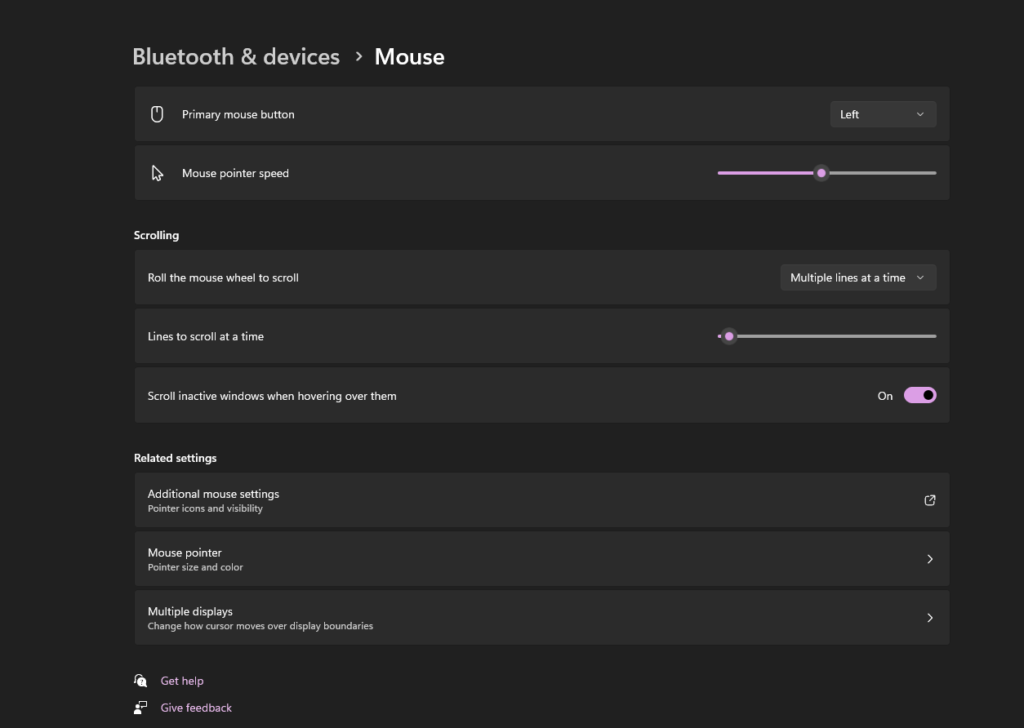
Solution 3: Troubleshoot Bluetooth Mouse
If you’re using a Bluetooth mouse and the scroll is not working, you may need to troubleshoot the Bluetooth connection. Go to Settings, then Devices, then Bluetooth & other devices, and select your mouse. Click on the “Remove device” option and then re-pair the mouse with your computer.
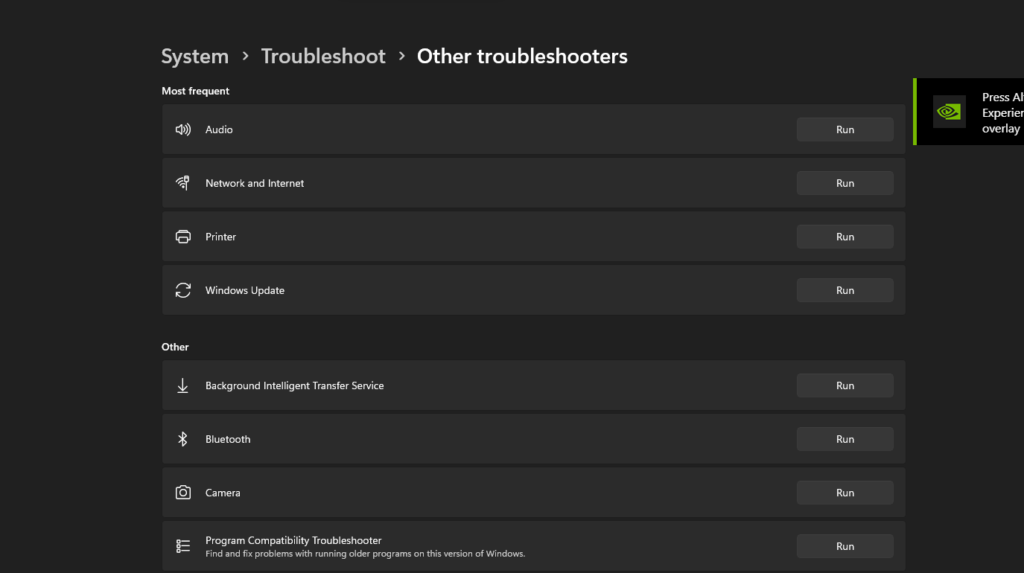
Solution 4: Update the Mouse Driver
If none of the above methods work, you may need to update your mouse driver. Go to Device Manager, then select your mouse, right-click on it, and select “Update driver.” Windows will search for the latest driver and install it for you.
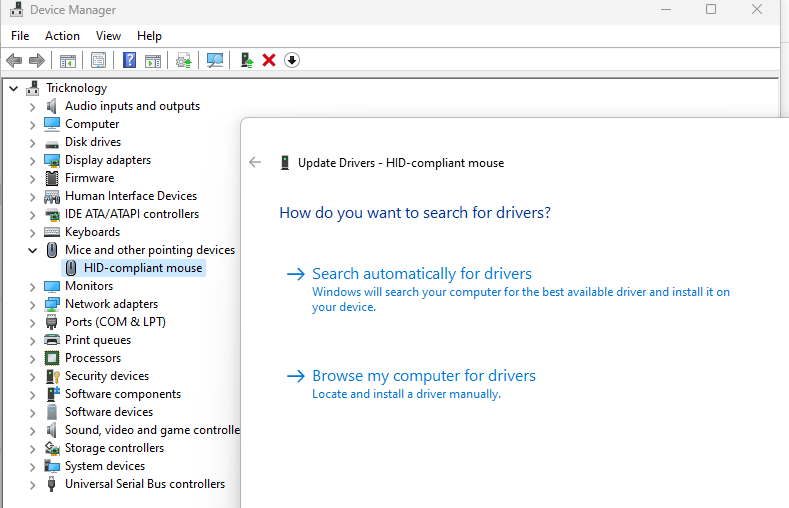
In conclusion, these are the four methods to fix the mouse scroll not working issue on Windows 11. Try these methods one by one and see which one works for you. If you’re still experiencing the issue, you can contact customer support for further assistance. We hope this article has been helpful to you. Don’t forget to like and subscribe to our channel for more tech-related content. Thanks for reading!


