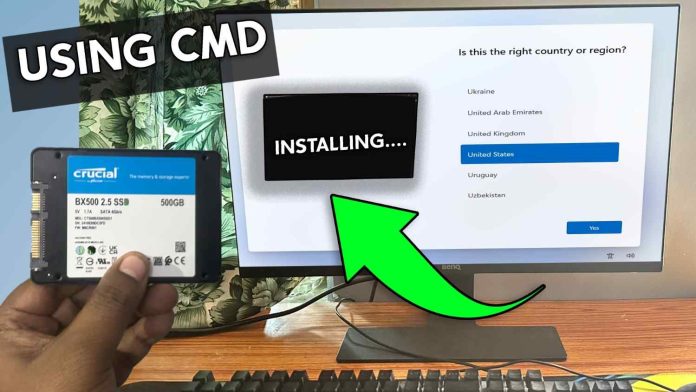This tutorial I will guide you to install Windows 11 on any unsupported devices using CMD(Command Prompt) DISM commands.
Requirements:
SSD Drive
Windows 11 ISO File
Installation Commands:
Open CMD as an Administrator mode and type one by one below commands.
(Here “B” I have assign as a boot drive and “O” partition I have assign for OS Drive.)
diskpart
list disk
select disk 0
clean
convert gpt
create partition efi size=512
format fs=fat32 quick
assign letter B
list volume
list disk
select disk 1
create partition primary
format fs=ntfs quick
assign letter O
list volume
exit
Below commands will help you to Check present Windows 11 OS editions
dism /get-imageinfo /imagefile:H:\sources\install.wimBelow commands will help you to Deploying the images onto disk
dism /apply-image /imagefile:H:\sources\install.wim /Index:6 /ApplyDir:O:bcdboot :\Windows /s B: /f ALL