Want to host your own private cloud server? In this tutorial, we will walk you through the exact process of installing Nextcloud on a Proxmox Virtual Machine (VM). With the strength of Proxmox VE and the adaptability of Nextcloud, you can host a secure, self-hosted cloud storage system right from your home lab or server setup.
Whether you want to store personal files, co-edit documents, or synchronize data between devices — hosting Nextcloud on a Proxmox VM provides you with complete control, increased privacy, and scalability without depending on third-party services.
Join us as we guide you through the whole process, from setting up the virtual machine to Nextcloud configuration, so your setup is optimized, secure, and ready to use.
1. TurnKey Nextcloud
Base OS: Debian (through TurnKey Linux)
bash -c "$(wget -qLO - https://github.com/tteck/Proxmox/raw/main/turnkey/turnkey.sh)"Purpose: Easy-to-deploy, pre-configured Nextcloud server with simplicity and out-of-the-box usage in mind.
Features:
Has Nextcloud pre-installed over a minimal base of Debian.
Comes with TurnKey utilities such as Webmin, shell-in-a-box, and TKLBAM (TurnKey backup and migration).
Suitable for rapid deployments, particularly for testing or small-scale production environments.
Automatic security updates turned on by default.
Available via both web interface and command line.
Target Audience: Newbies or admins who need a quick, hassle-free Nextcloud installation.
2. Alpine Nextcloud Hub
Base OS: Alpine Linux (minimal, security-centric distro)
bash -c "$(wget -qO - https://github.com/tteck/Proxmox/raw/main/ct/alpine-nextcloud.sh)"Purpose: Small, lightweight Nextcloud installation suitable for containers or low-resource applications.
Features:
Tiny size with Alpine’s minimalist footprint (base image of about 5 MB).
Usually implemented as Docker containers or custom-built.
Needs to be configured by hand — not so much for beginners.
Has greater control and customizability for power users.
Best for users who wish to incorporate Nextcloud into a pre-existing minimal, container-based setup.
Target Audience: Experienced users, DevOps experts, or people deploying Nextcloud on Docker or Kubernetes.
3. NextCloudPi
Base OS: Debian/Raspbian (made specifically for Raspberry Pi, but can run on other devices)
bash -c "$(wget -qLO - https://github.com/tteck/Proxmox/raw/main/ct/nextcloudpi.sh)"Purpose: Nextcloud instance streamlined specifically for running on Raspberry Pi and low-powered hardware, but also usable for x86 devices.
Features:
Includes NextCloudPi panel, additional web interface to handle easily backups, security, SSL, DDNS, etc.
Excellent for home servers and self-hosters looking to host Nextcloud on inexpensive, small hardware.
Pre-configured with a lot of handy scripts and automation (SSL, backups, port forwarding, etc.).
Supports Docker, VM images, and bare-metal installation.
Regular updates and solid community support.
Target Audience: Home users, Raspberry Pi fans, and small-scale Nextcloud users.
Which One Do You Choose?
- Beginner, need rapid setup on a VM or server: TurnKey Nextcloud
- On Raspberry Pi or low-power hardware, need easy admin: NextCloudPi
- Power user, require low system or containerized installation (Docker, Kubernetes): Alpine Nextcloud Hub

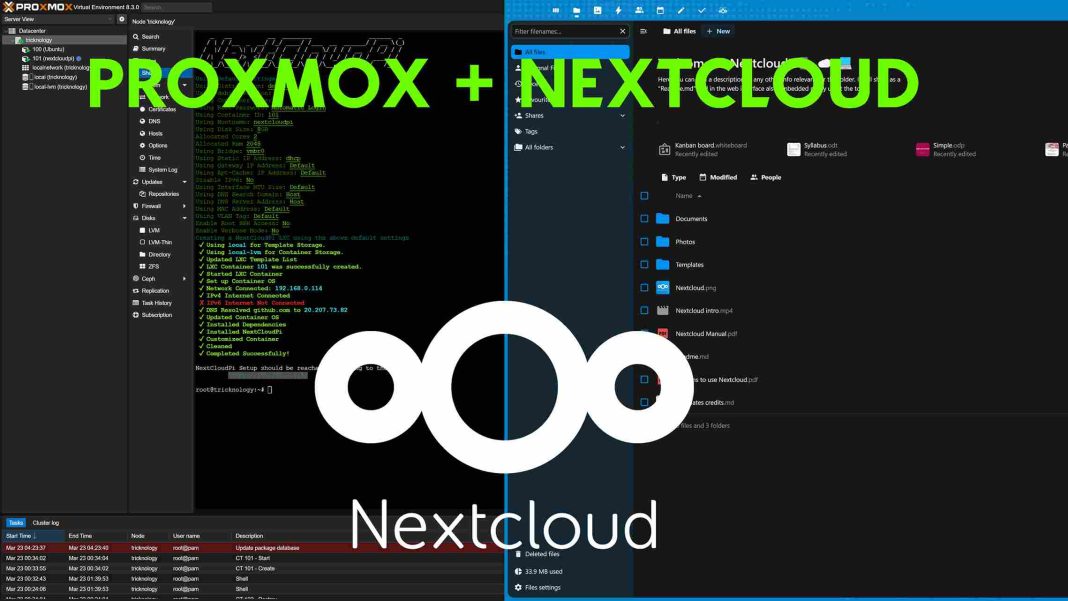


![Build File Storage Server for Small Company [Ubuntu + Webmin]](https://tricknology.in/wp-content/uploads/2025/05/image-22_11zon-218x150.jpg)