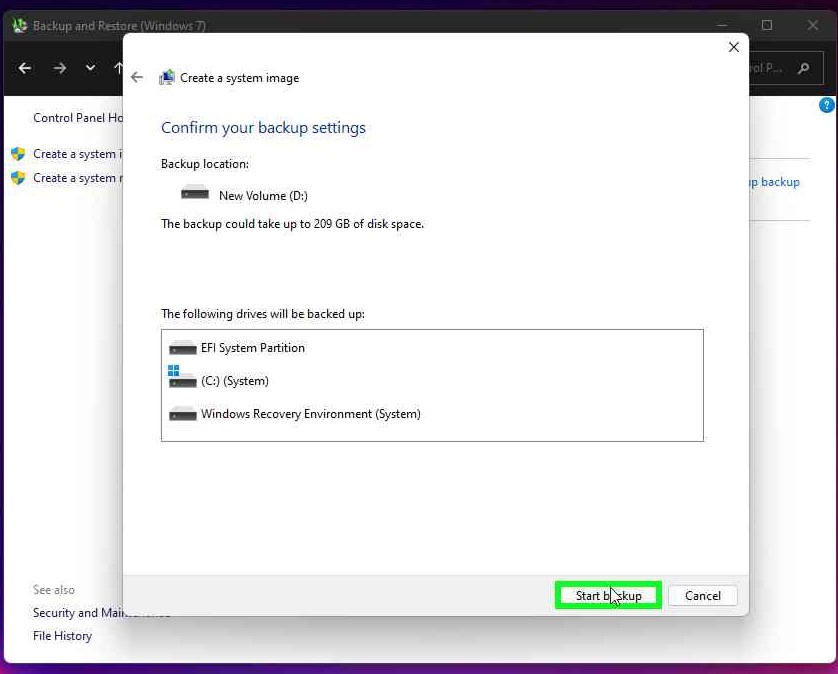As you know backup is important for every Windows and non-Windows operating system because in case anything goes wrong you can easily get your lost files through backup and restore.
Hardware requirements for Windows 11 Operating System:
Processor: 1 gigahertz(GHz)
RAM: 4GB or greater
Storage: 64GB or greater
Graphics card: Compatible with DirectX 12 or later, with a WDDM 2.0 driver.
System firmware: UEFI, Secure Boot
PM: Trusted Platform Module (TPM) version 2.0.
- Go to the Start menu search “Control Panel”
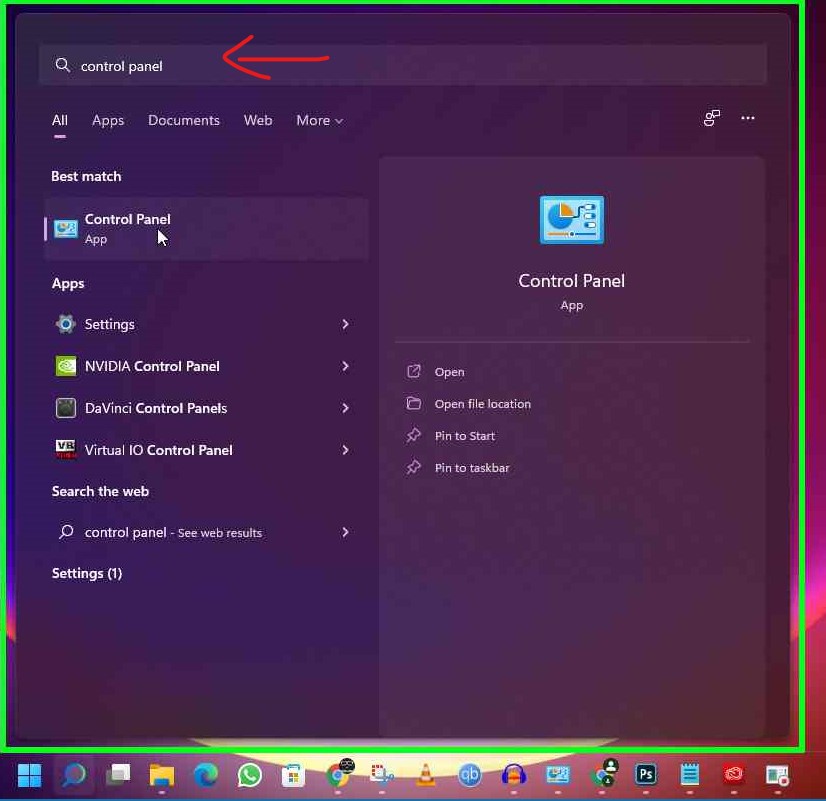
- Select System and Security
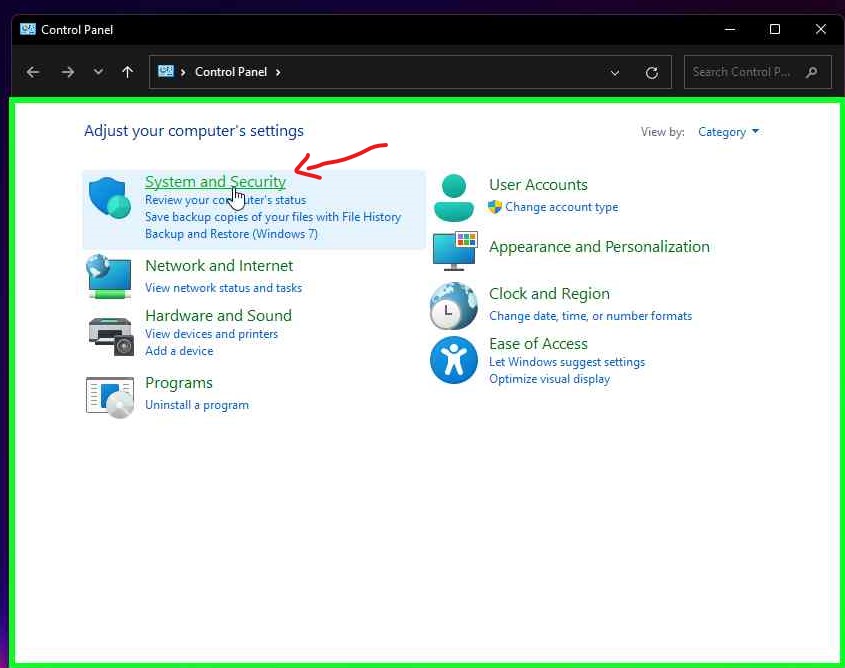
- Click on Backup and Restore(Windows 7)
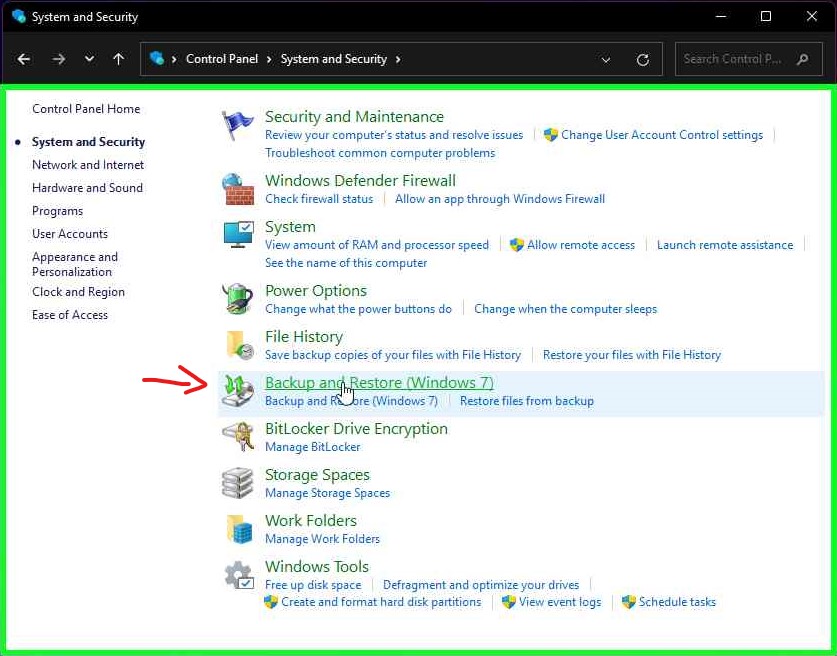
- Click on Create a system image
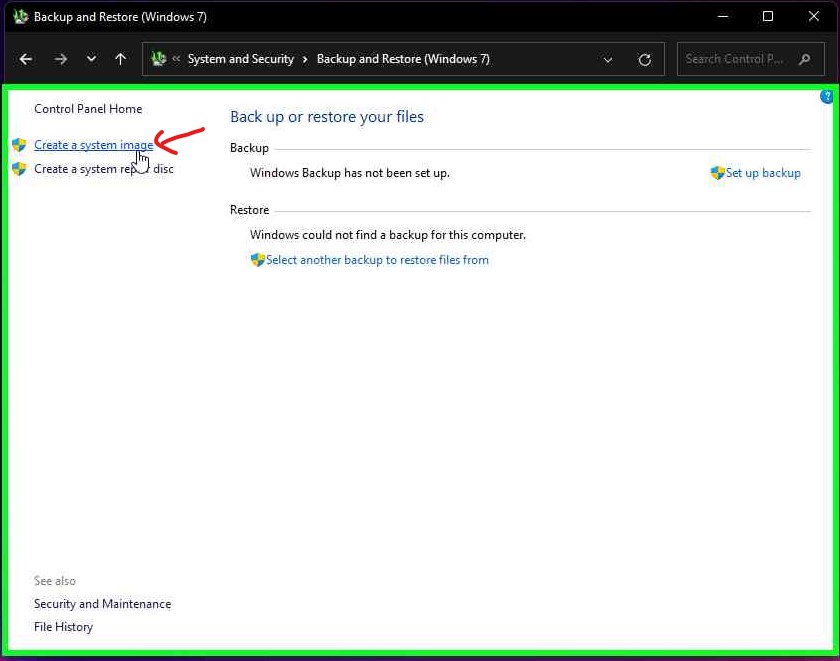
- Now Select your backup save location (On a Hard disk / On DVD’s or Network Location)
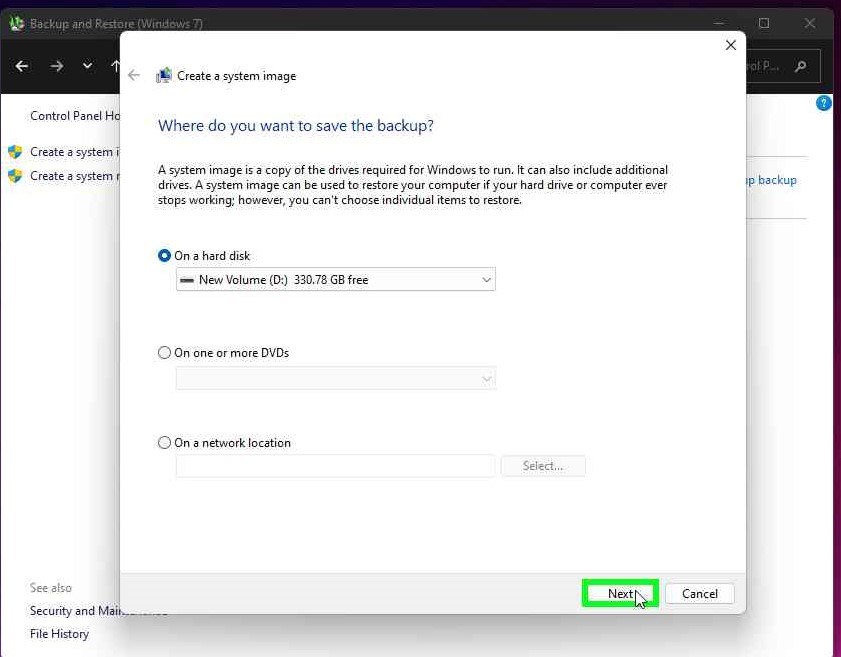
- Now click on Start backup