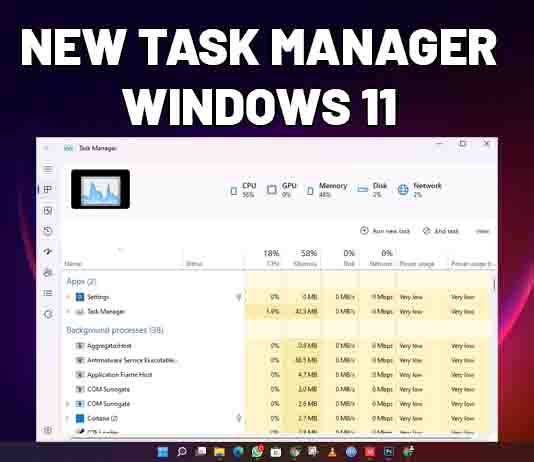Microsoft brought many changes in the Windows insider program, recently running a test in the new task manager into the Windows 11 build.
Task manager is a built-in Windows app that helps users to know what programs are running on the computer.
New Task Manager is not officially been announced but if you want to explore and experience it on your computer, you have to follow a few steps are mentioned here…
1. At first create a restore point on your Windows 11 PC Because if you are facing any issues in the future with your Windows 11 PC or Laptop then you can easily get back to your old windows 11 computer.
To create a restore point you have to go to your Start Menu and type create one restore point, for that you have to double click on ‘C’ drive then click on Configure and make sure it is turned on system protection after that click on apply then ok.
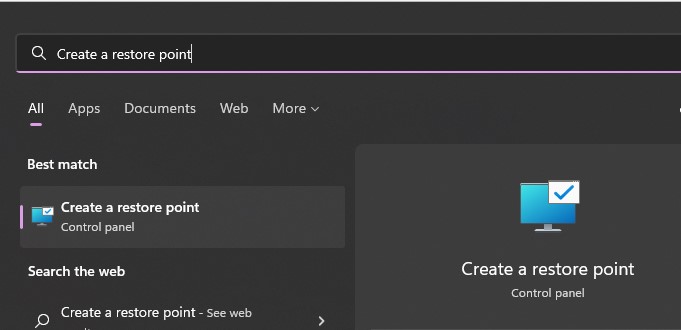
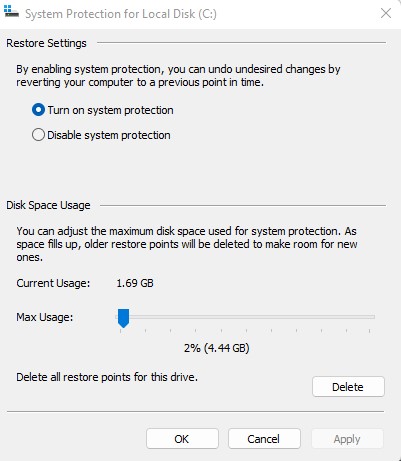
2. Now click on Create and put any name over there then click on Create.
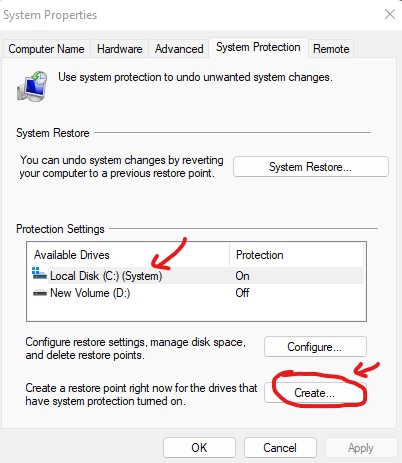
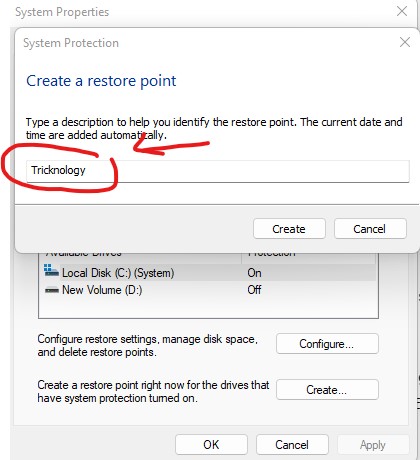
3. After creating this you need to open any of your Browsers and Download “VIVE TOOL”.
Then you have to extract the “VIVE TOOL v0.2.1“. and copy-paste it to your “C” drive on your computer.
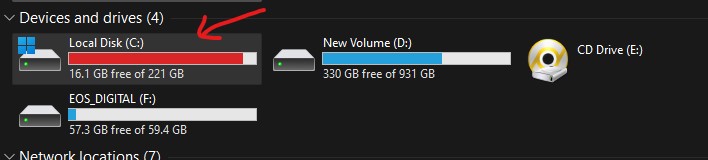
- Then go to under VIVE TOOL folder where you have extract
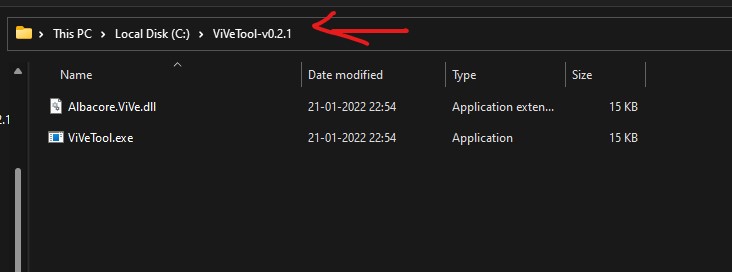
5. Then open CMD as administrator.
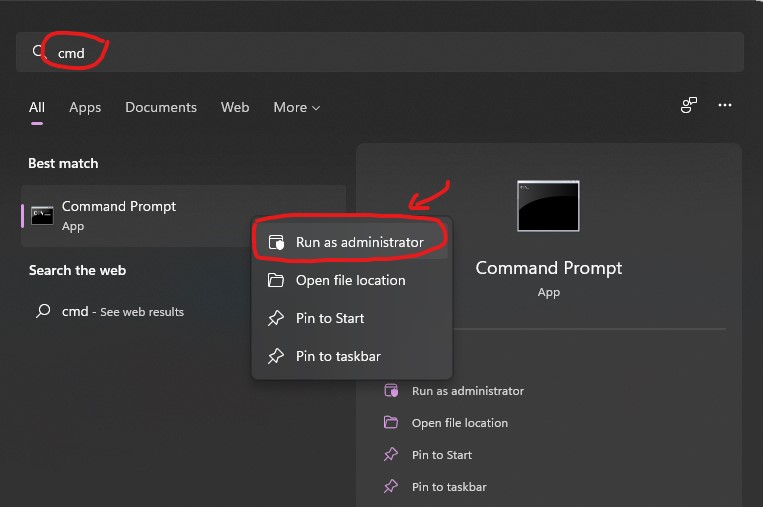
After open CMD type below commands one by one:
CMD Commands: cd C:\ViVeTool-v0.2.1
vivetool addconfig 35908098 2
vivetool addconfig 36898195 2
vivetool addconfig 37204171 2
You can also watch my video on it to have a better understanding…..