Microsoft has launched Windows 11 computer with many more features in it. One of them is the capability to run Android apps on Windows 11 PCs and Laptops. Although this feature was not available at the early time of launch, recently it started rolling out. In mid of this month, Microsoft has declared more than 1000 Android apps for installation on windows 11 PCs.
New users can download these apps on their Windows 11 computers but they would be able to get these apps through the Amazon AppStore only. But make sure you have the latest version (Build-22000.526 or higher) of it and your computer has the Microsoft app version 22110.1402.6.0 or higher for downloading apps from the Amazon Appstore. The memory of your system should be 8GB(16GB recommended), Processor- Intel Core i3 8gen, AMD Ryzen 3000 and Qualcomm Snapdragon 8c or better, and Storage- State-solid drive, these are required for installation.
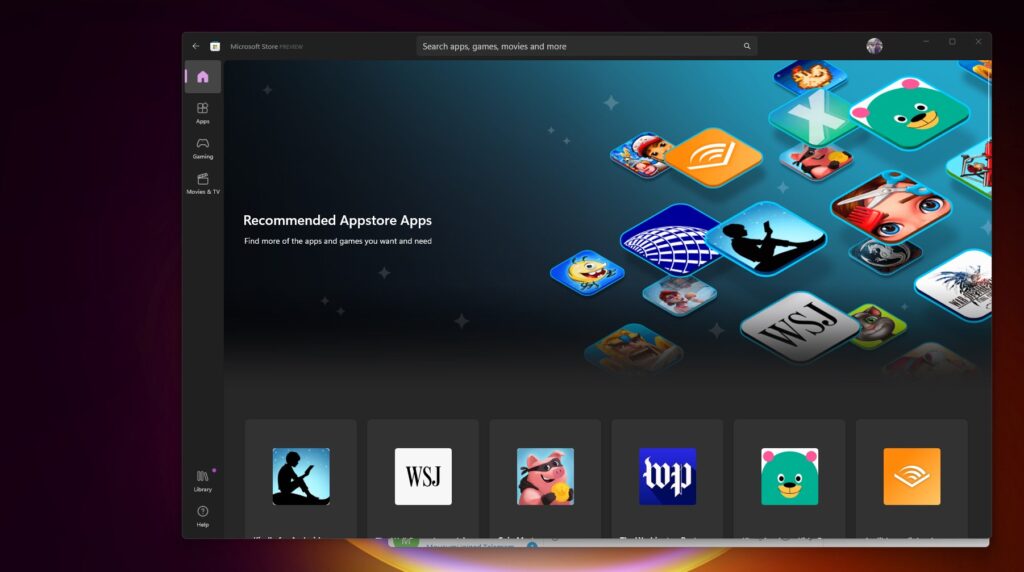
This is noteworthy that this app won’t run offline unless it’s Android and iOS counterparts.
The most important thing about using the app is that you can download videos and watch it offline anywhere. But it will delete automatically within 30 days after downloading or you can also set it to delete after watching. If you think of keeping it for more than 30 days then it’s not going to happen dear.
Now follow the steps to install apps…
At the very first you have to install Windows 11 Subsystem for Android on your Windows 11 PCs and Laptops.
Download Windows Subsystem for Android: https://www.microsoft.com/store/productId/9P3395VX91NR
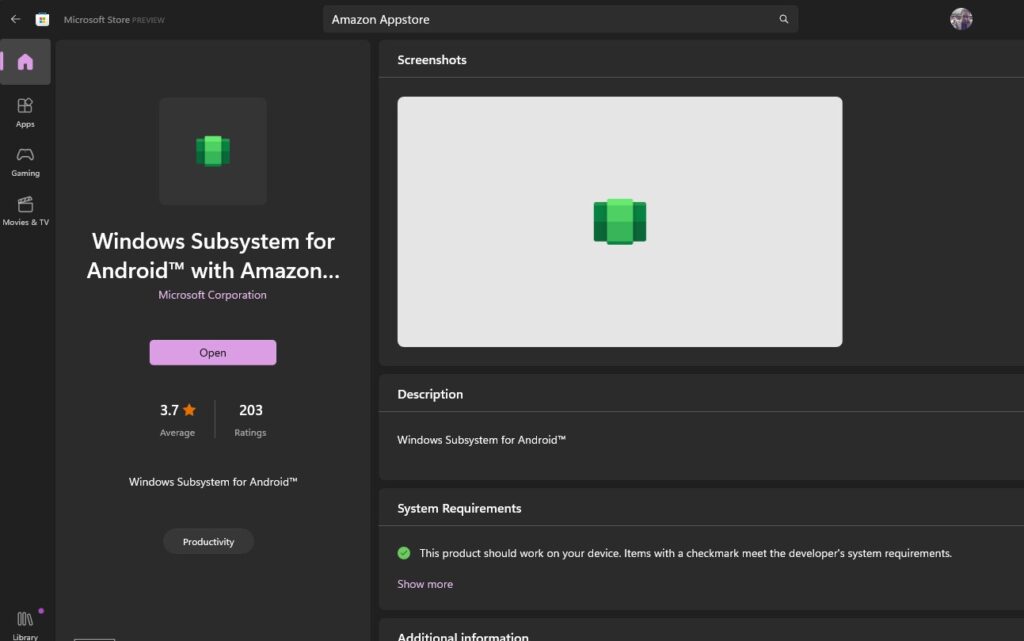
Then Open Microsoft Store and then search for Amazon AppStore
Then you have to install and Sign in followed by Amazon Id or else create an Amazon account if, you don’t have one.
Download Amazon Appstore: https://www.microsoft.com/store/productId/9NJHK44TTKSX
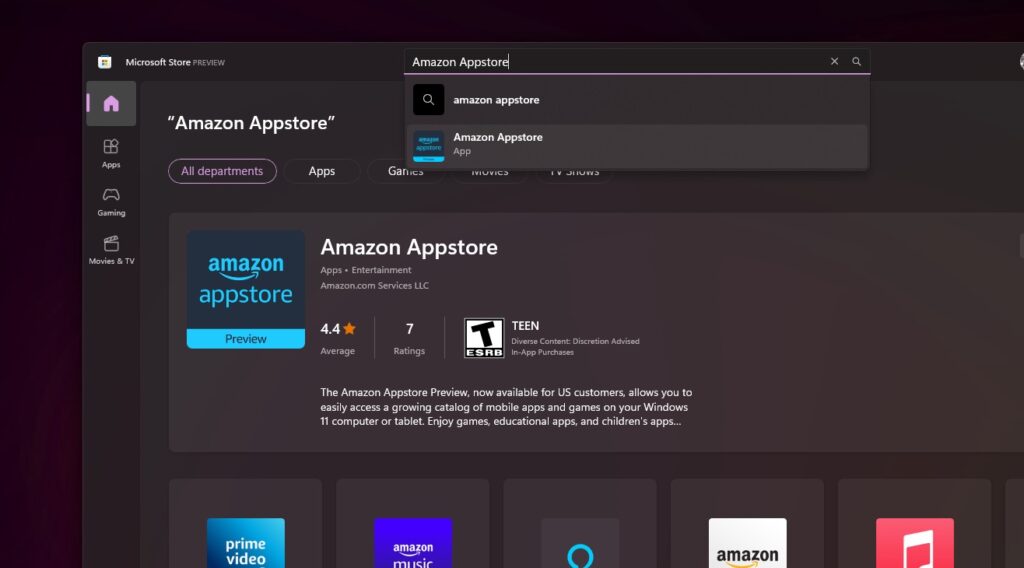
Now you are eligible to Download/ install Android apps on your Windows 11 PCs and Laptops.
I hope this article will be able to guide you Properly… I have made a tutorial video on the above-mentioned topic for easy access and also shared a link in my below description so that will help you to guide properly.
Thank you for reading this Article…

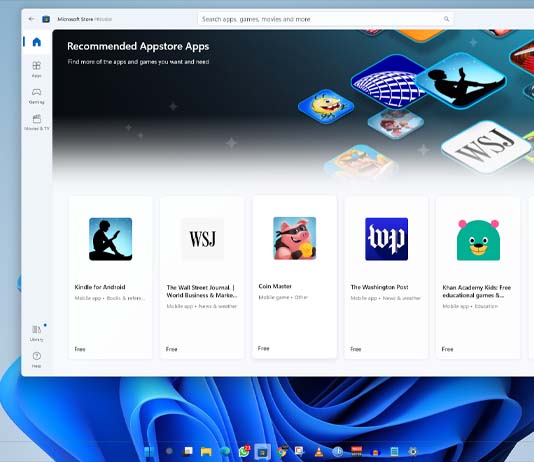

![How To Fix Windows 11 Slow Boot and Start-up Problem[Solved]](https://tricknology.in/wp-content/uploads/2024/10/slowwindows11bootPROBLEMFIXED-265x198.jpg)
![How to Factory Reset a Windows 11 PC Using Command Prompt[CMD]](https://tricknology.in/wp-content/uploads/2024/05/factory-RESET-WINDOWS-11.jpg)