Dual Boot Chrome OS and Windows 11:
Here is the article for Dual Boot Chrome OS with Windows 11 Step by Step.
⦁ Enable the Windows Subsystem for Linux
At first, enable the Windows subsystem for Linux. Just Goto Start Menu > type PowerShell > Right-click on Windows PowerShell and CLick on Run as Administrator

Now enter the below command on PowerShell and Press Enter :
dism.exe /online /enable-feature /featurename:Microsoft-Windows-Subsystem-Linux /all /norestart
Enable Virtual Machine feature:
You have enabled the virtual machine platform optional feature before installing WSL2.
Open PowerShell as Administrator and type the below command and Enter :
dism.exe /online /enable-feature /featurename:VirtualMachinePlatform /all /norestartRestart your PC
After restart Download and Install WSL2 Linux Kernel Package
Download and install WSL2 Linux Kernel Package For x64 machines from the below link.
Download Ubuntu from Microsoft Store:
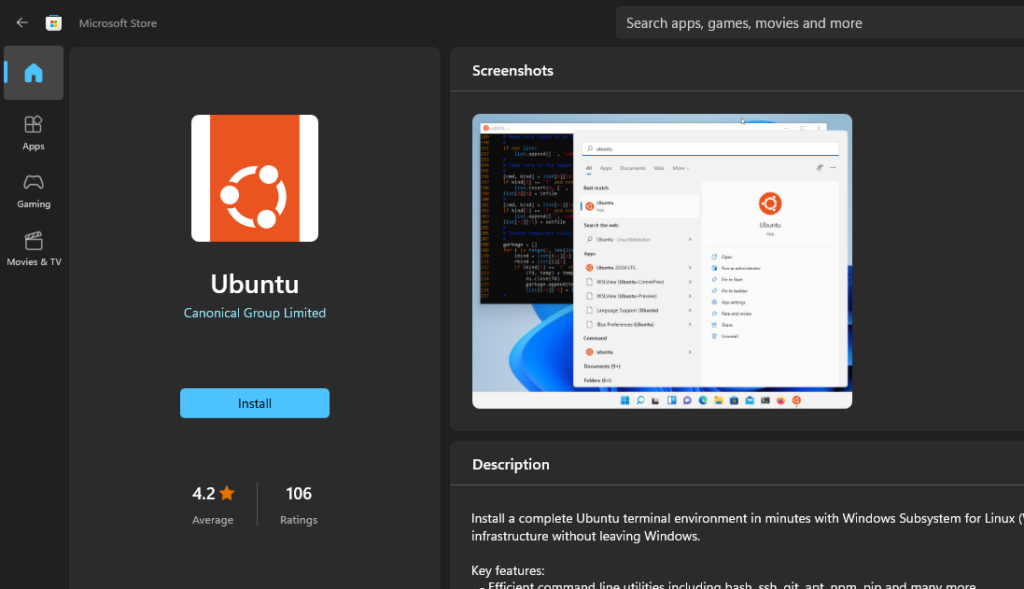
Update UBUNTU OS using the below commands:
sudo apt-get update
sudo apt-get upgrade
sudo apt-get update
cd /mnt/c/chromeos (c/chromeos – extract folder location)
sudo apt-get -y install cgpt
sudo apt-get -y install pv
sudo bash chromeos-install.sh -src (binfilename) -dst /mnt/(insallation drive location) -s (size)


