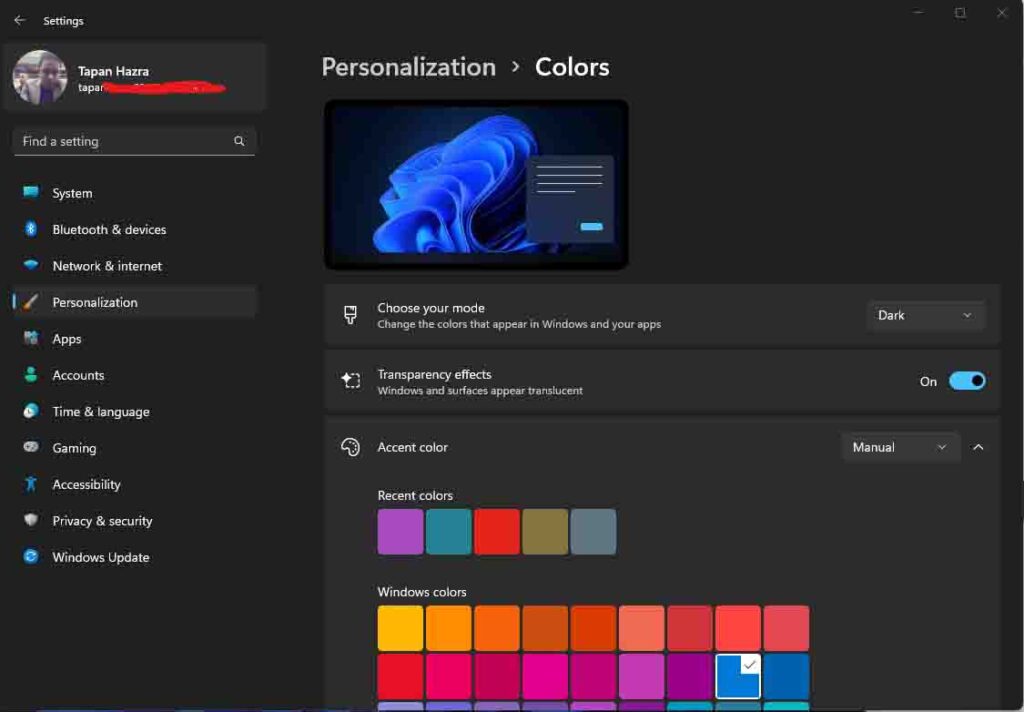As you know Windows 11 is now available for free for all the Windows 10 users and other Windows users.
Hardware requirements:
Processor: 1 gigahertz(GHz)
RAM: 4GB or greater
Storage: 64GB or greater
Graphics card: Compatible with DirectX 12 or later, with a WDDM 2.0 driver.
System firmware: UEFI, Secure Boot
PM: Trusted Platform Module (TPM) version 2.0.
In this article, we will describe how to enable or disable the dark mode in your Windows 11 Laptop or PC quickly.
Steps to enable and disable Dark Mode in Windows 11:
Step 1: Right click on Start Menu icon and click on Settings.
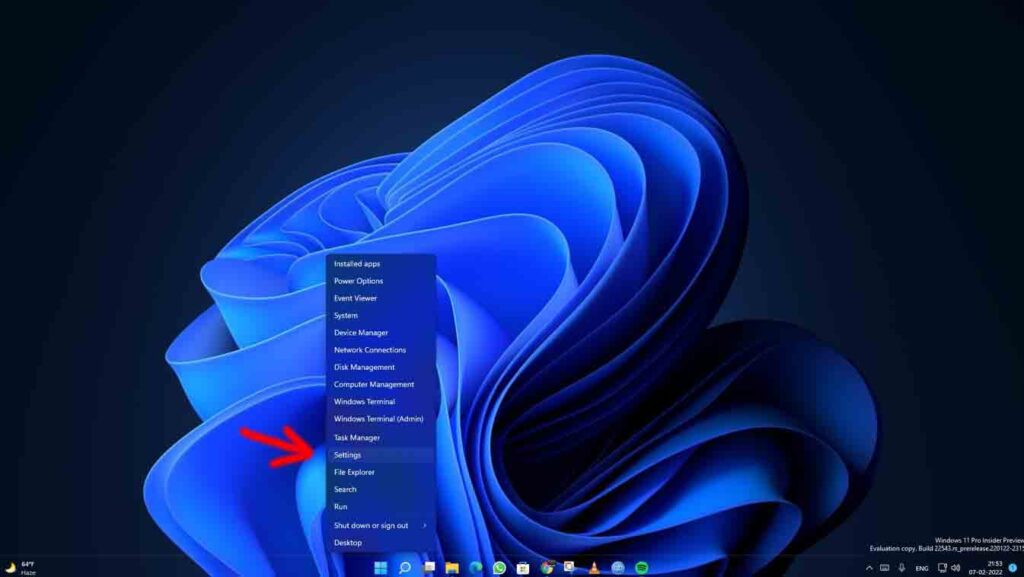
Now Click on Personalization from right side and after that click on colors from the left side.
After that you will able to see the choose your mode option where you can easily chose like dark, light mode easily. also you can custom your windows color.