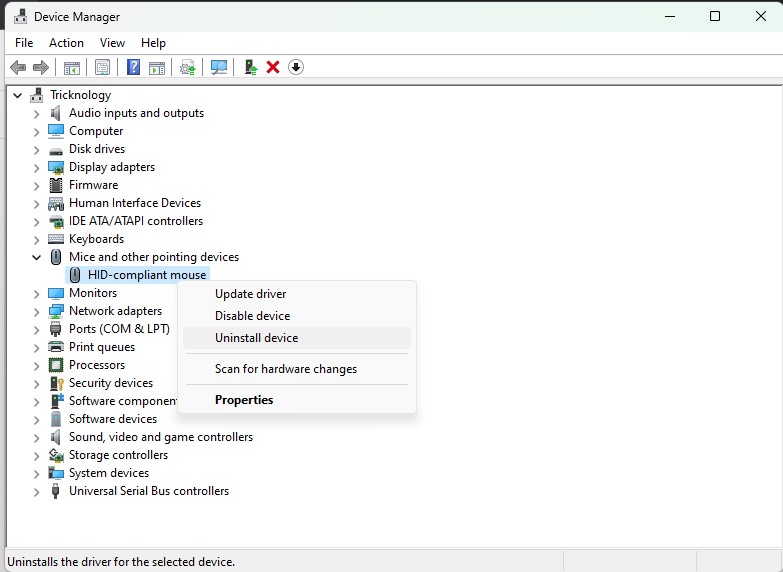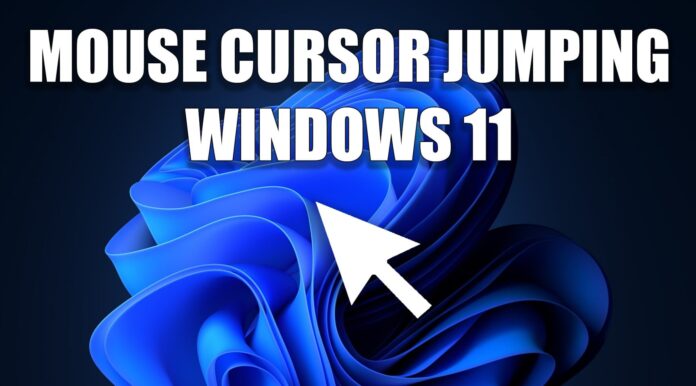if you are facing Mouse cursor jumping issues in your Windows 11 or Windows 10 pc or laptop. Then this article will help you to fix this issue.
There are many users reported these issues on the Microsoft forum repeatedly.
Mouse Cursor Jumping Solutions:
Check Mouse Batteries:
If you are using the Wireless mouse in your Windows 11 or Windows 10 PC or Laptop then check whether your mouse batteries are properly charged or not. Also, try with new batteries.
Check USB Cable and Port:
If you are using a wired mouse check whether your mouse cable is properly inserted or not. Also, check computer and laptop ports properly working or not. Try to insert any other pc or laptop USB ports.
Disable Pointer Precision:
- Go to your Windows 11 Search menu or Start Menu
- Type MAIN.CPL and press Enter.
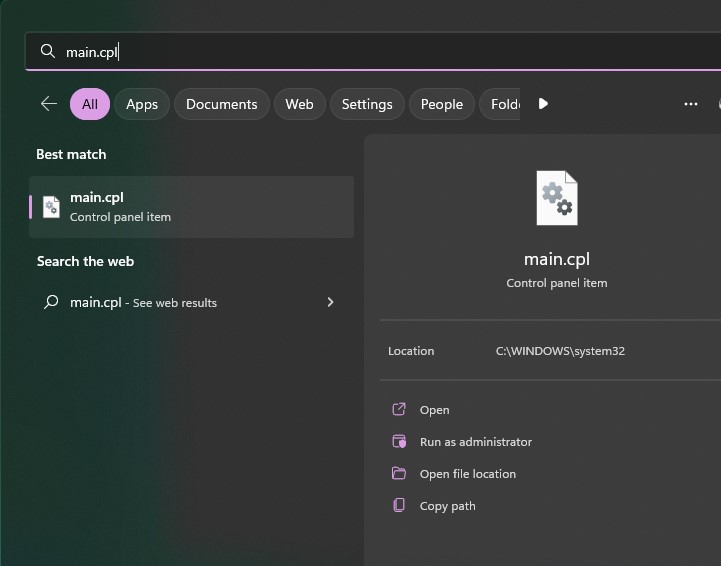
It will open Mouse Properties
- Now Click on Pointer Options
Now Uncheck Enhance Pointer Precision under Motion.
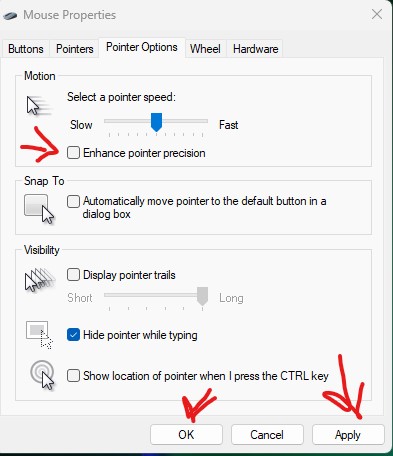
- Then click on Apply and OK
Uninstall and Reinstall The Mouse Driver:
- Right Click on the Start Button icon
- Click on Device Manager
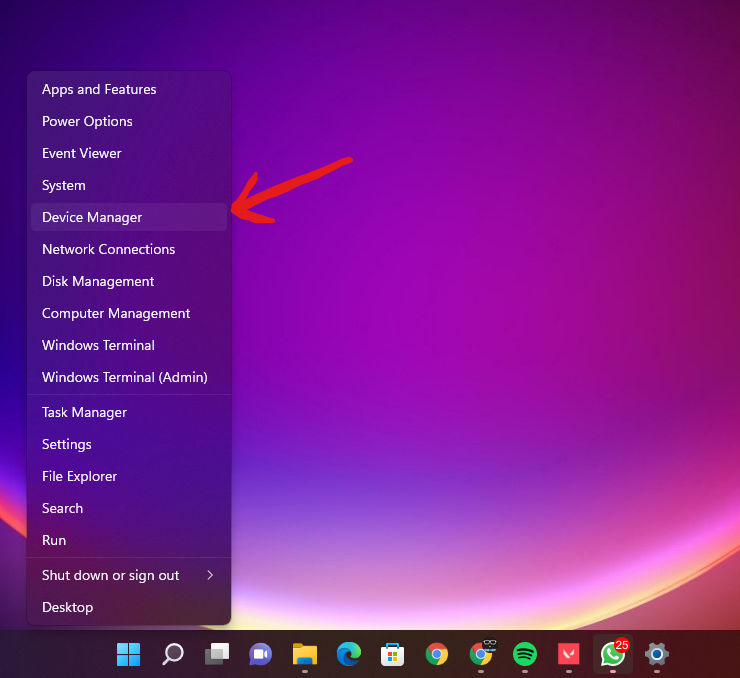
- Expand Mice and other pointing devices
- Right-click on your mouse driver and click on uninstall devices