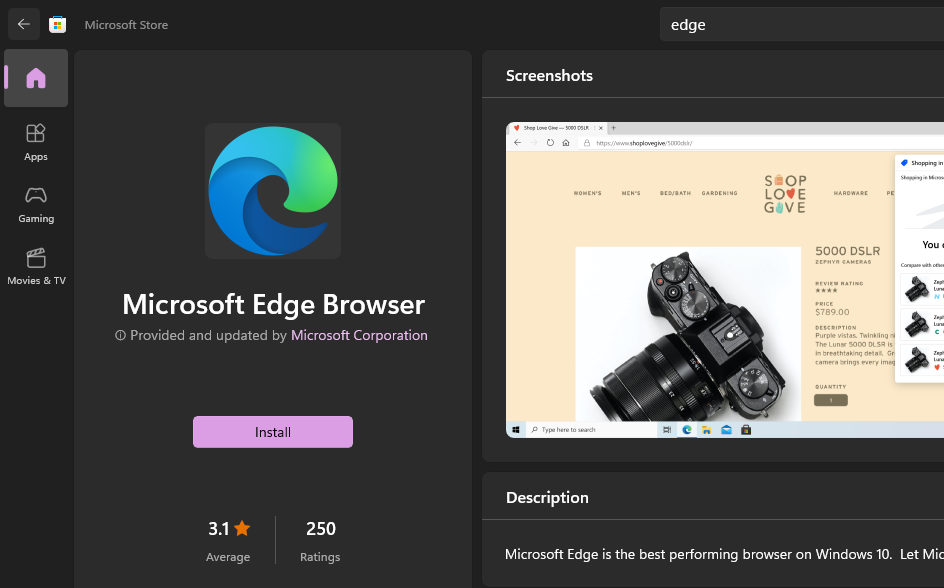Windows 11 comes with Microsoft edge reinstall. Most users of Windows 11 prefer Google Chrome over other web browsers.
If you want to uninstall by default Microsoft Edge in your Windows 11 PC or Laptops then follow the below steps.
Uninstall Microsoft Edge in Windows 11
Open CMD.
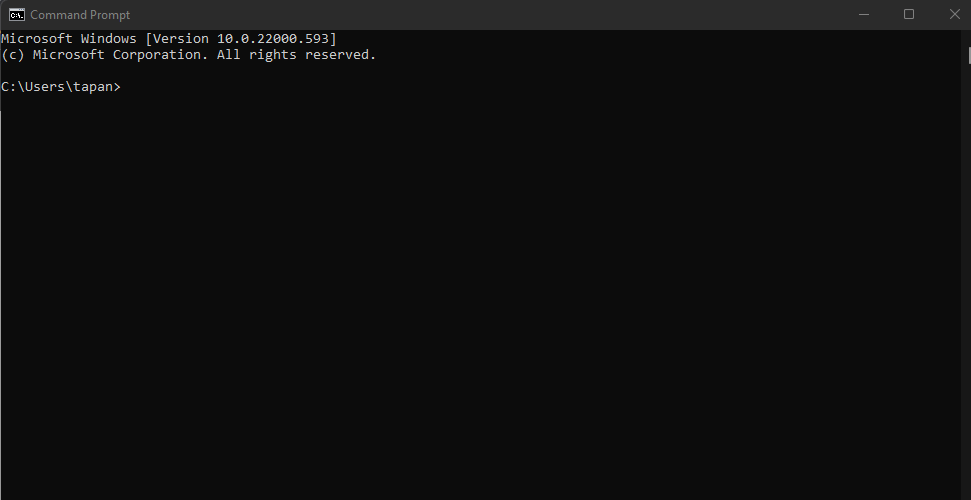
type “cd ..” press Enter.
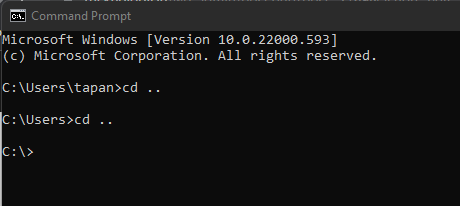
Now goto under the below location.
C:\Program Files (x86)\Microsoft\Edge\Application\100.0.1185.36\Installer
Now copy-paste the location and type below command
cd C:\Program Files (x86)\Microsoft\Edge\Application\100.0.1185.36\Installer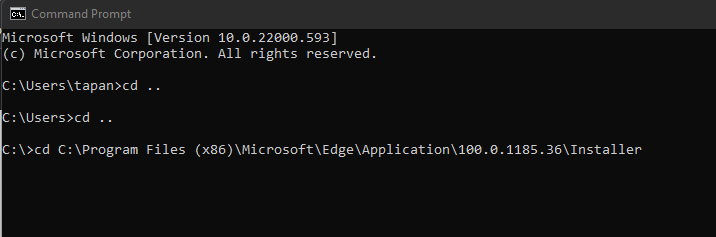
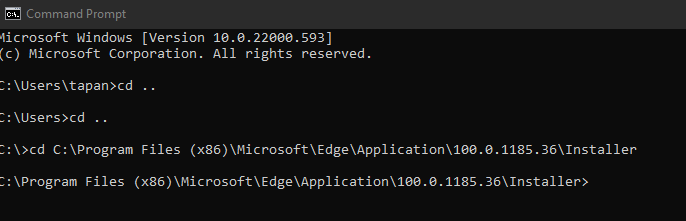
Reinstall Microsoft Edge in Windows 11
Now type the below command and press Enter
setup --uninstall --force-uninstall --system-level

Open Microsoft Store & Search edge
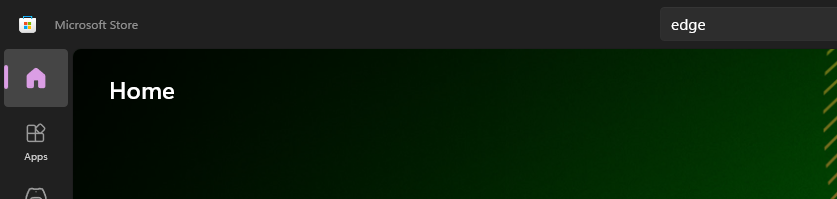
Now install Microsoft Edge Browser.