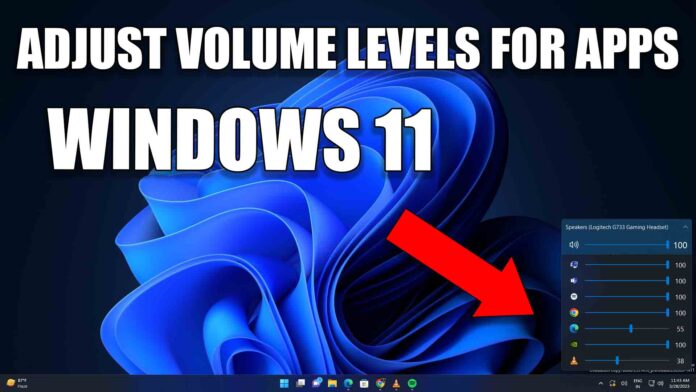When you’re using multiple applications on your Windows 11 computer, managing sound settings can become a headache. It can be frustrating to constantly adjust volume levels for different apps, especially when it interrupts your workflow and disrupts your audio experience.
Thankfully, EarTrumpet is here to make your life easier! This free software offers a user-friendly interface that allows you to control the sound levels of all your applications with ease. With EarTrumpet, you can adjust the volume levels for all your apps simultaneously, eliminating the need to adjust the volume on a per-app basis.
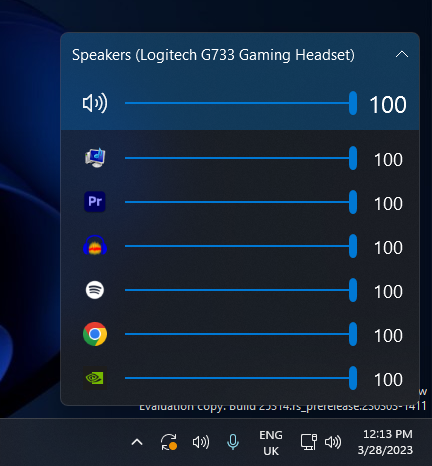
Using EarTrumpet is a breeze. Our tutorial will walk you through the simple steps of installing and using EarTrumpet, so you can take full control of your sound settings. With EarTrumpet, you can enjoy a smoother and more enjoyable audio experience without any inconvenience or frustration.
Don’t waste any more time adjusting sound levels for each app individually. Try EarTrumpet today and simplify your sound settings management on Windows 11!