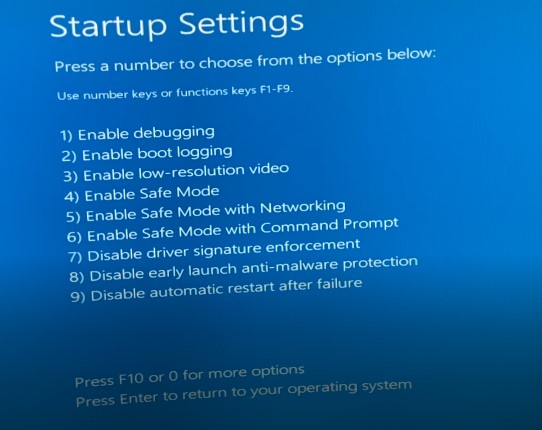As you know that Windows 11 is the latest operating system of Microsoft. In this new operating system you will find many new types of apps with many features also It Supports Android Apps and many more. To install this new Operating system we have already made a video on this topic so check out our YouTube Channel for that.
Hardware requirements for Windows 11 Operating System:
Processor: 1 gigahertz(GHz)
RAM: 4GB or greater
Storage: 64GB or greater
Graphics card: Compatible with DirectX 12 or later, with a WDDM 2.0 driver.
System firmware: UEFI, Secure Boot
PM: Trusted Platform Module (TPM) version 2.0.
From below steps you boot into safe mode in your any Windows 11 Laptop or PC. Like other Windows operating system on Windows 11 also will allow you to select and enter “Safe Mode“.
Step 1: Press and Hold SHIFT + click on RESTART
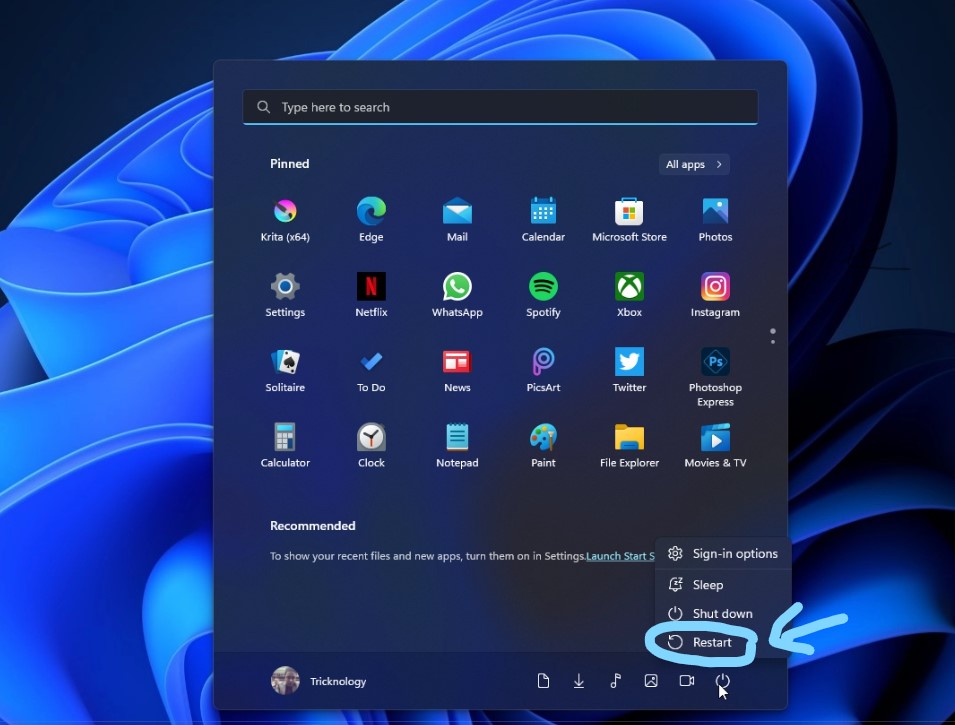
Step 2: Click on Troubleshoot
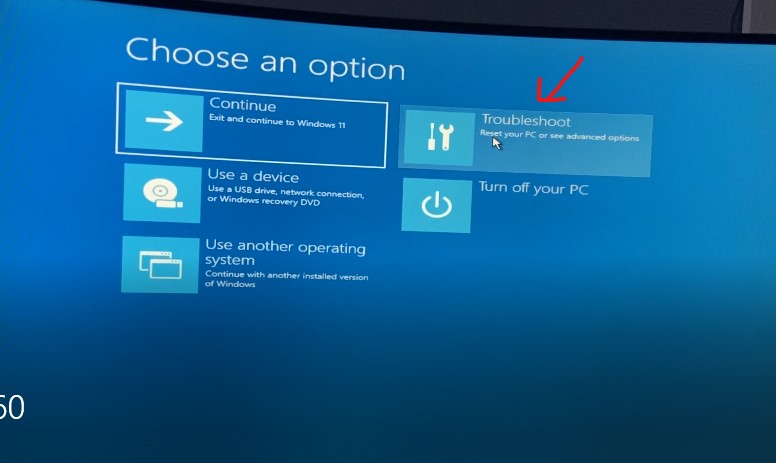
Step 3: Click on Advanced options
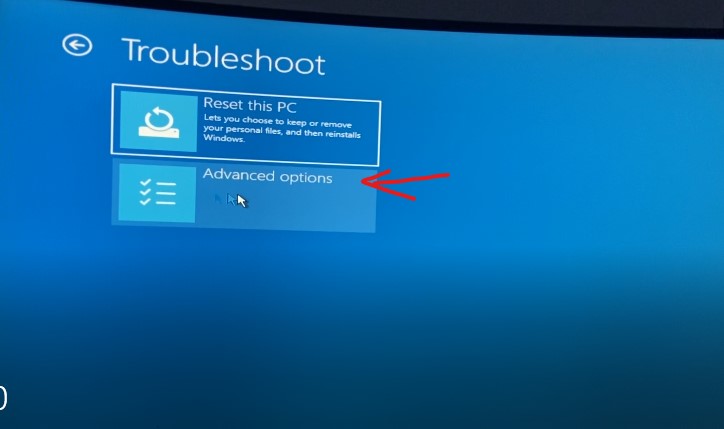
Step 4: Click on Startup Settings
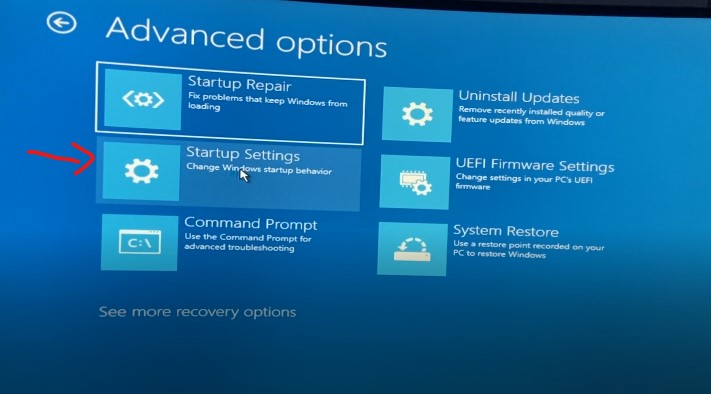
Step 5: Click on Restart
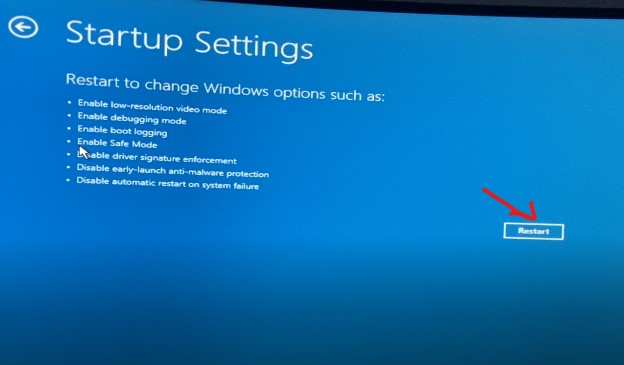
Step 6: Press 4 from your keyboard to Enable Safe Mode