As you know that Windows 11 is the latest operating system of Microsoft. In this new operating system, you will find many new types of apps with many features also Supports Android Apps and many more. Here in this article, I will show you guys how you can bypass TPM 2.0 and Secure Boot during Windows 11 installation.
Hardware requirements for Windows 11:
Processor: 1 gigahertz(GHz)
RAM: 4GB or greater
Storage: 64GB or greater
Graphics card: Compatible with DirectX 12 or later, with a WDDM 2.0 driver.
System firmware: UEFI, Secure Boot
PM: Trusted Platform Module (TPM) version 2.0.
Here are the below steps to bypass TPM 2.0 and Secure Boot.
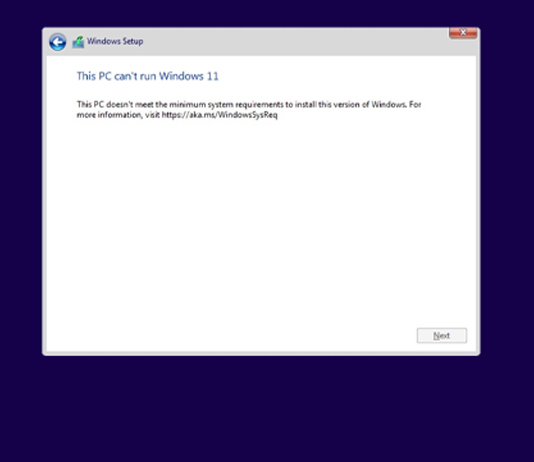
Press SHIFT + F10 to open CMD(Command Prompt)
On CMD Type regedit and press Enter
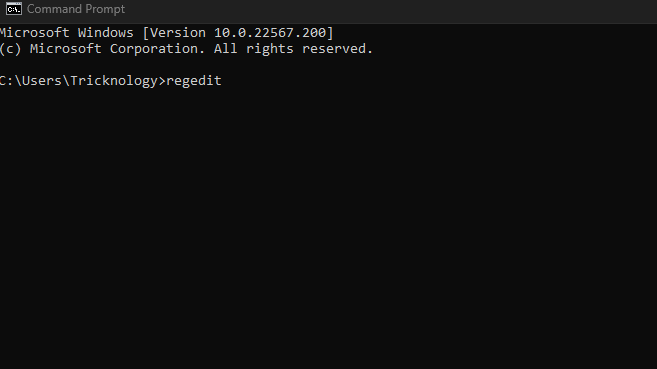
After open regedit Expand below folders.
HKEY_LOCAL_MACHINE\SYSTEM\Setup
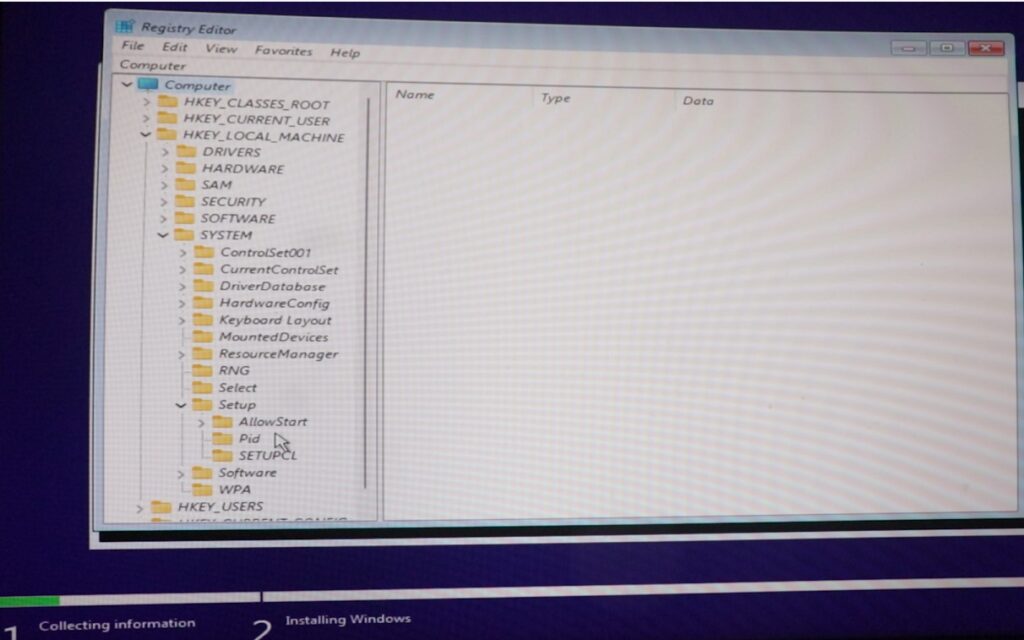
Now right-click on the Setup folder and Goto New then Key.
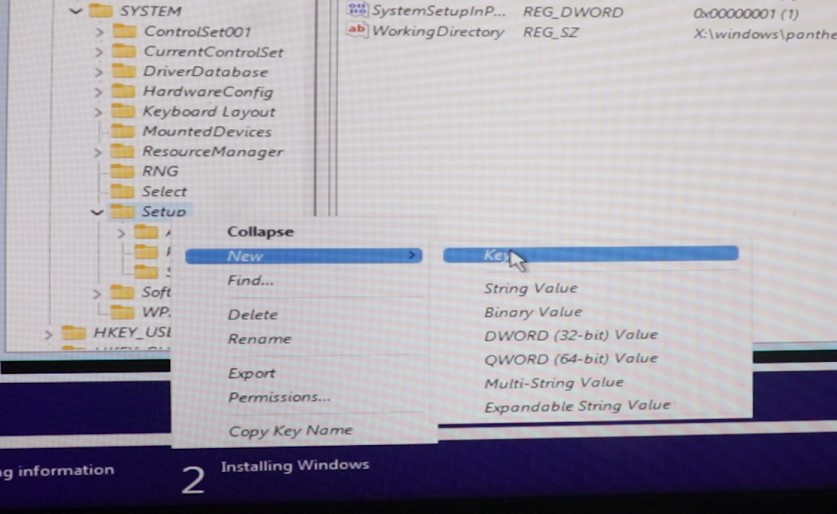
Change the folder to “LabConfig“
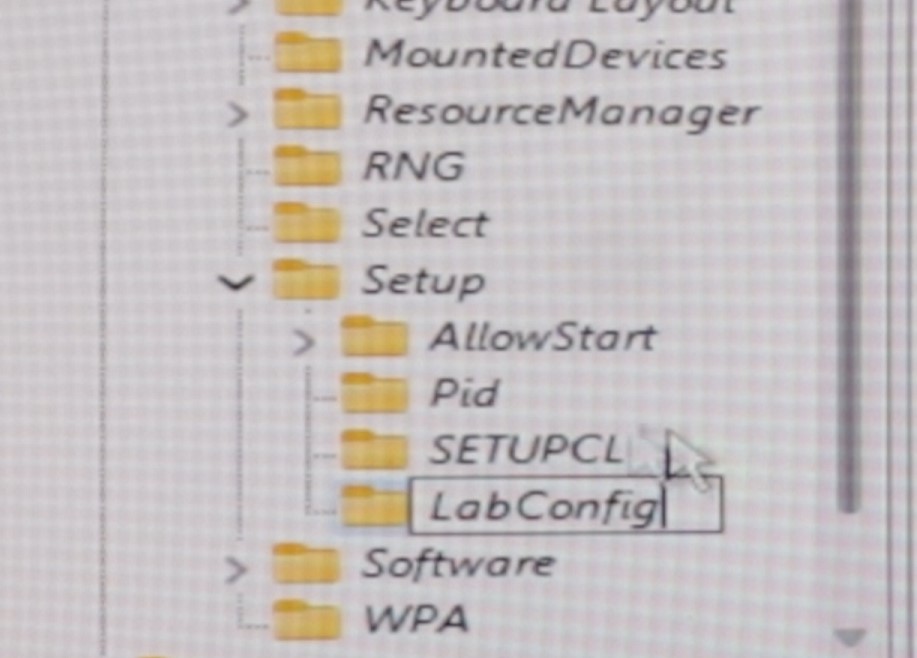
Now Select the LabConfig folder and right-click on the right side blank area and goto New the “DWORD (32-bit) Value“
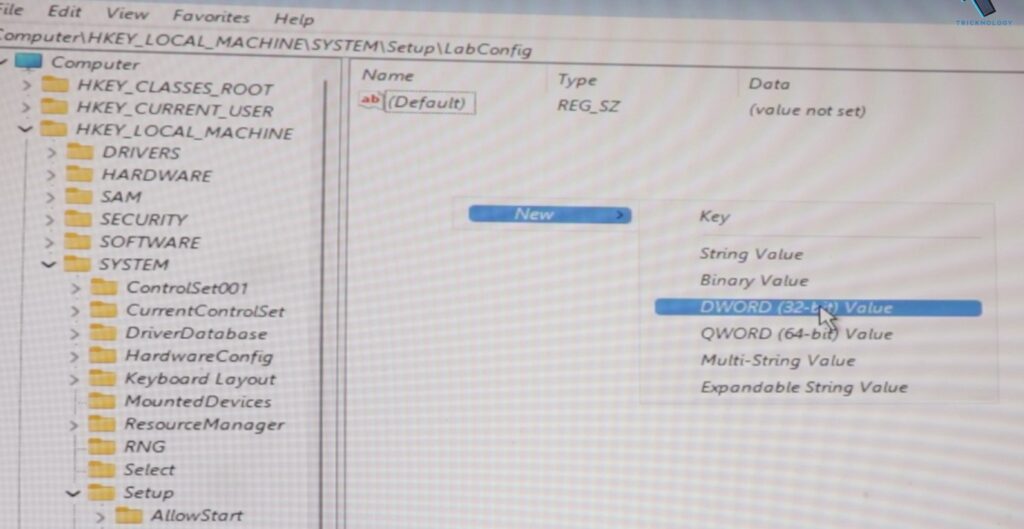
Now create below 4 “DWORD (32-bit) Value” and Set Value Data 1
BypassTPMCheck
BypassRAMCheck
BypassCPUCheck
BypassSecureBootCheck
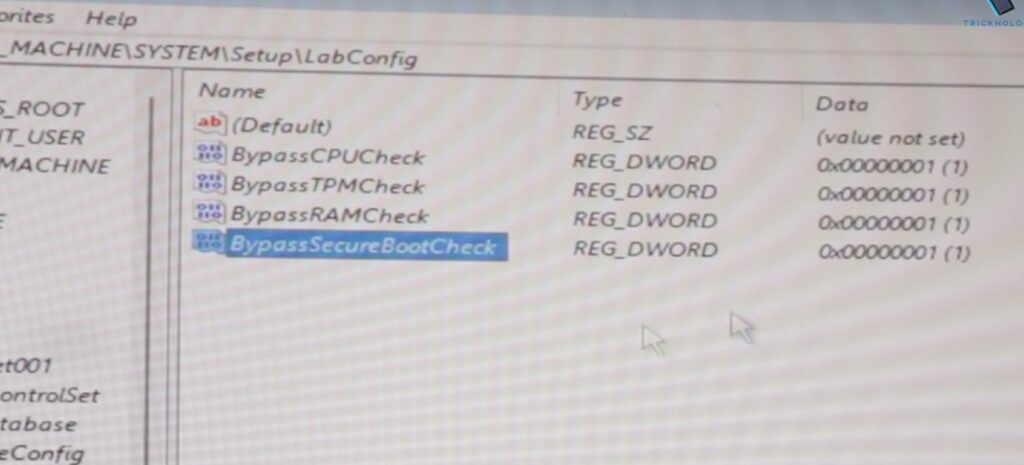
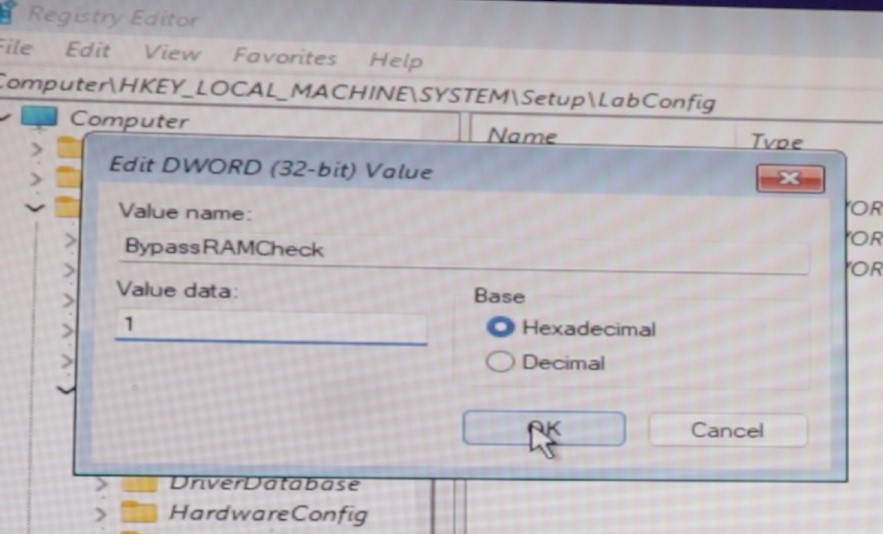
After done close the window and type exit on cmd to close cmd.


