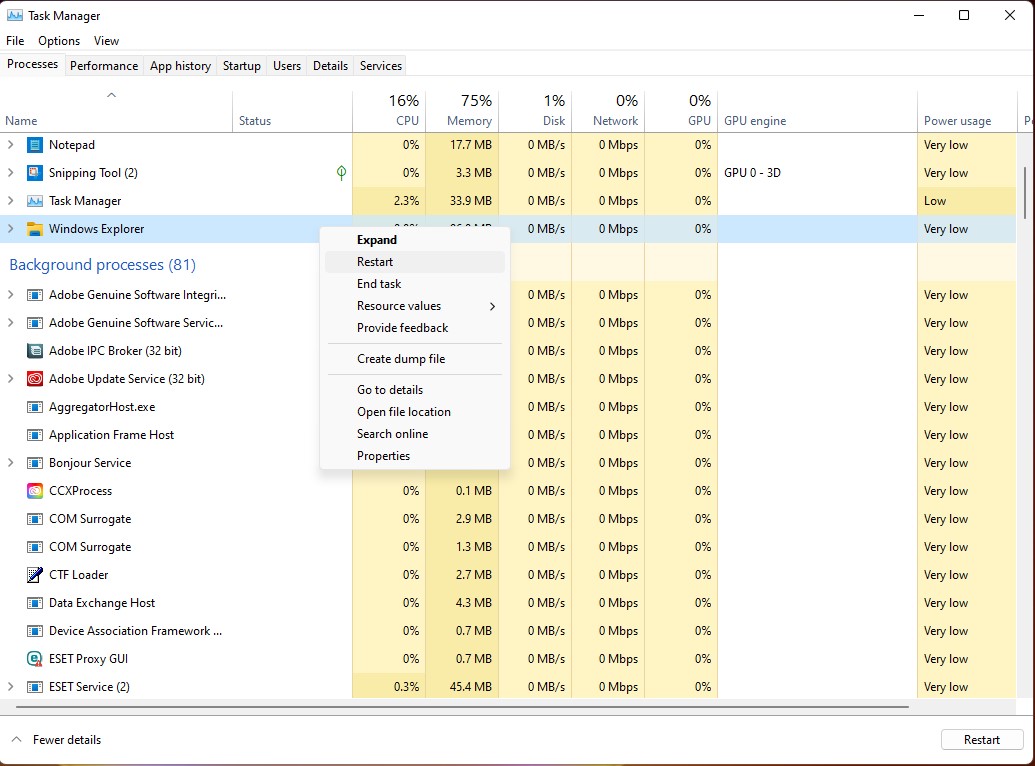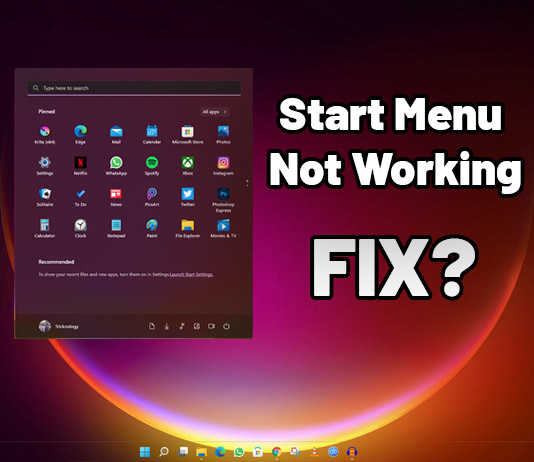If you are facing any issues while opening the Start Menu or if your PC or Laptops Start Menu not working or not opening then this article will help you out. In this article, I will show you guys how to fix the Start Menu Not Working problem.
Hardware requirements for Windows 11 Operating System:
Processor: 1 gigahertz(GHz)
RAM: 4GB or greater
Storage: 64GB or greater
Graphics card: Compatible with DirectX 12 or later, with a WDDM 2.0 driver.
System firmware: UEFI, Secure Boot
PM: Trusted Platform Module (TPM) version 2.0.
Follow below steps
Firstly You have to open Task Manager. For that, you need to press Ctrl + Shift + Esc together from your keyboard.

Now under Processes, you need to find Windows Explorer and just right-click on it and click on Restart.