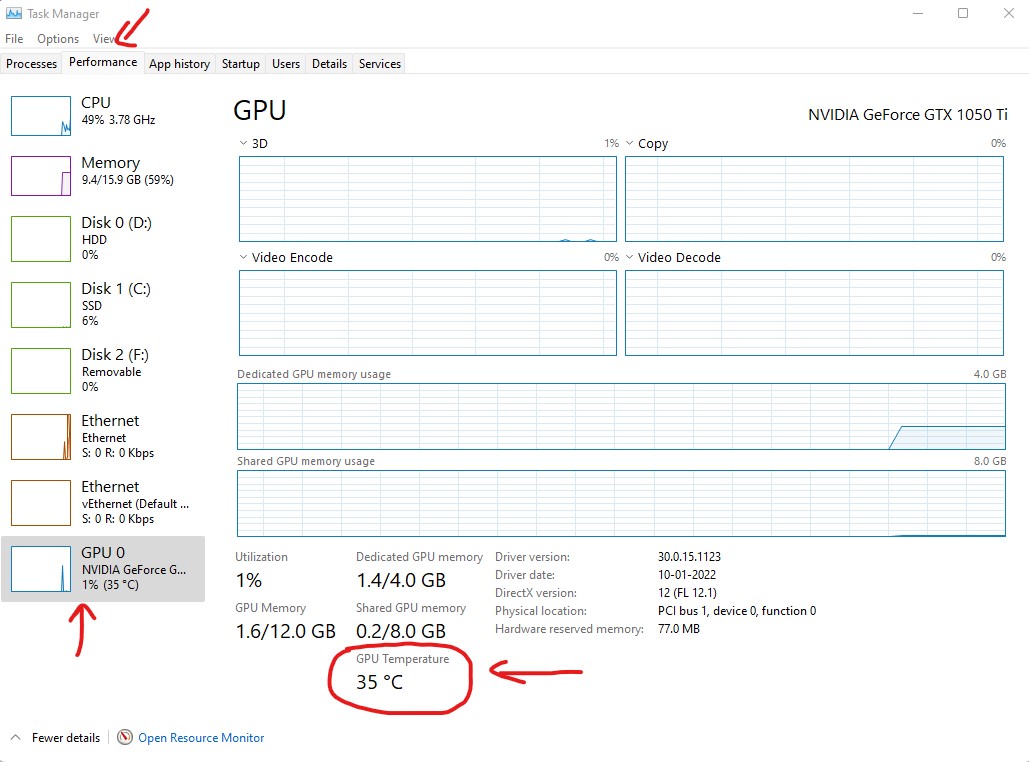You all know that Windows 11 is a new operating system from Microsoft.
We play games on and do many other things and because of this our graphic card gets heat a lot, on that time if you want to know what is the temperature of your graphic card then follow the below article carefully
Here are the steps to check GPU Temperature in Windows 11:
At first Right-click on Start Menu, click on Task Manager then go to
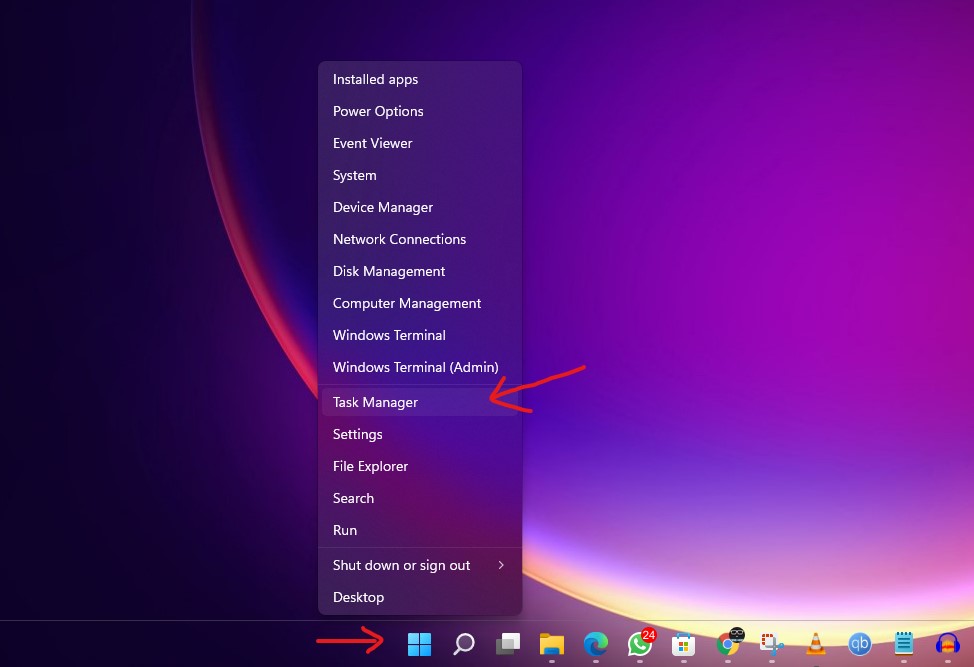
Now you have to click on GPU under the Performance tab and you will see your graphics card(GPU) temperature.